Workgroup Manager Notifications for Objects with Out-of-date Information with Respect to the Server (Commonspace)
In a Creo Elements/Direct Modeling session, you receive a notification for status change if another user modifies and checks in any of the models in your session. For example, if you have not checked out a model and are using that model only as a reference for your design, another user could check out that model. In such case, if that user modifies the model in their workspace and checks the model back in, the model in your workspace becomes out-of-date.
If your workspace undergoes a periodic refresh or if you refresh your workspace with respect to server information (Commonspace), a message appears as pop-up notification on the screen and in the Windchill Workgroup Manager client message area.
For an immediate status check, in the Modeling session perform the following actions:
• To refresh an individual object or model,
a. Select the object in the Modeling Structure Browser.
b. Right-click the selected object and click > .
• To refresh all models in the session, click > > .
In the Modeling Structure Browser, the out-of-date information is displayed in the Status column of the Windchill view. To open the Windchill view, in the Structure Browser click  and then select Windchill.
and then select Windchill.
 and then select Windchill.
and then select Windchill.When you open an assembly with two or more out-of-date objects from Commonspace, only one notification for a single object appears on the Creo Elements/Direct Modeling screen and the Windchill Workgroup Manager message area as shown:

To see the information for the remaining out-of-date objects, click See the Event Management console for details.
The Conflict Management page in the Event Management console displays the required information:
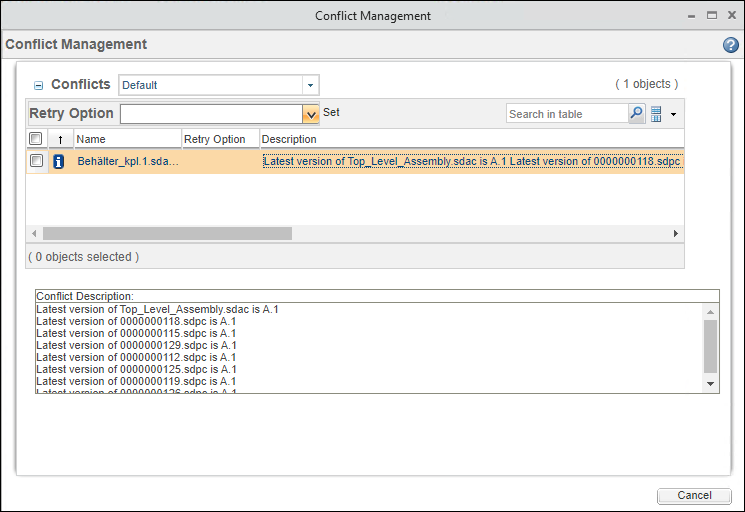
After you receive the status change notification, you can update the model. To update a model,
1. In the Structure Browser, select the model.
2. Right-click the selected model and on the actions menu, click > . A Conflicts window opens, and the default action is Close and Update.
3. Click OK. The updated version of the model is displayed in the Modeling Structure Browser Windchill view. The Version column displays the new version number.
The Out-of-Date filter helps you to quickly locate out-of-date models. To quickly locate the models that need an update, 1. In the Creo Elements/Direct Modeling Structure Browser, click the arrow next to  . .2. Click Out-of-Date. |