Open in Autodesk Inventor
The Open in Autodesk Inventor command is available in the Windchill Workgroup Manager client, and allows you to open a CAD document in Autodesk Inventor.
To open a CAD Document:
1. In the Windchill Workgroup Manager client, select and right-click the CAD document.
2. On the context menu, select > . The CAD document opens in Autodesk Inventor.
|
|
If the application is not registered, the Open in Inventor command may be visible but the related action cannot be performed. You can register the application in the > dialog box in Windchill Workgroup Manager.
|
In connected mode, if you open files from the local directory using Autodesk Inventor > , and then subsequently invoke > again, the system points to the last-opened directory. You will need to click on the Workspace icon in the > window to access your files. Refer to the illustration below.
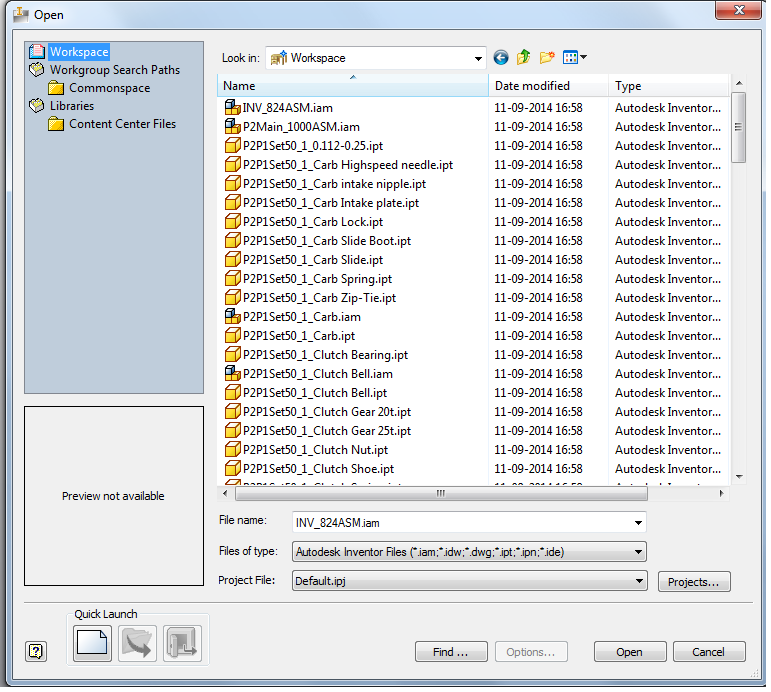
Windows 10 onward, you can access the Commonspace and Workspace folders from the Quick Access List. |
Windchill Workgroup Manager provides support for the <Level of detail> feature of assemblies during Open or when publishing representations. Open in Inventor similarly opens the assembly in the last saved <Level of detail>. Import to Workspace uses the "Master" <Level of detail> during import.
Open in Autodesk Inventor is not an available action if there is no registered server and primary workspace. You must register a server from > in Windchill Workgroup Manager, and activate a workspace to make this PDM action available. |