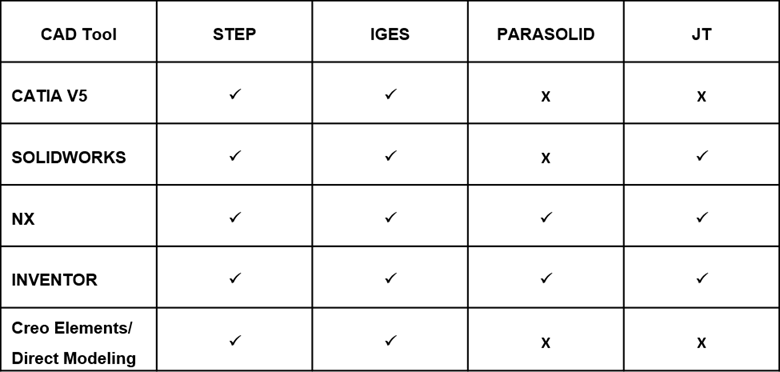Design with Neutral Data in Windchill
In your CAD application, you can open neutral data such as STEP, IGES, JT, and PARASOLID stored in Windchill. This technique enables you to seamlessly integrate the imported data with your design and save it back to Windchill.
For example, if you create a neutral data file in NX and save it to Windchill, you can open it in SOLIDWORKS, or any other CAD applications connected to Windchill.
Open Neutral Format CAD Data Files in the CAD Application
Support for a neutral data file is applicable only when you open it using the native > command in the respective CAD application.
To open the neutral data files from the workspace, click > in the respective CAD application.
|
|
For NX, SOLIDWORKS, and Autodesk Inventor, open the neutral data from the workspace.
For Creo Elements/Direct Modeling and CATIA V5, open the neutral data from the Workspace Local Directory (PTC_WLD_ROOT).
|
Convert Neutral Data and Save to Windchill
Once you open the neutral data in a CAD session, you can save it to Windchill as a native CAD format.
For NX, SOLIDWORKS, and Autodesk Inventor: Click > to save the files to Windchill.
For Creo Elements/Direct Modeling and CATIA V5: Click > to save the files to Windchill.
You can also insert the converted data into an assembly, but save the converted data to the workspace before inserting it into an assembly.
|
|
If the neutral data file contains an assembly structure, open it as a single part and then save it as a native CAD format to Windchill to avoid ghost links.
|
Supported Neutral Data Formats for CAD Tools
Here is the list of supported neutral data format types that CAD tools can open and save to Windchill through Windchill Workgroup Manager.