Quick Reference for Menus, Icons, and Symbols
Use the following tables as a quick reference for menu commands, action icons, and status symbols used in Creo Parametric with Windchill.
|
File Menu Selections
|
|
|---|---|
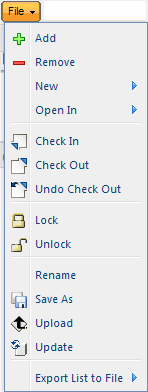 |
Add allows you to add objects to your workspace.
Remove allows you to remove selected objects from the workspace.
New allows you to create a new CAD document, graphics dynamic document, or part; or to create a new revision of a selected object.
Open allows you to open a selected CAD document’s Creo Parametric file or to open a Creo View representation of a selected object.
Check In begins the check-in process for selected objects.
Check Out begins the check-out process for selected objects.
Undo Check Out removes the check-out status on a selected object and discards any local modifications.
Lock allows you to make a selected workspace object read-only.
Unlock removes the read-only status from a selected object.
Rename allows you to change the name of selected workspace objects (only if the object has never been checked in).
Save As allows you to save a copy of a selected object as a new workspace object (not committed to commonspace until checked in).
Upload places a selected local object in the server-side workspace.
Update compares workspace objects with the workspace configuration specification and replaces the workspace version with a version available on the server, if appropriate.
Export List to File allows you to export the workspace Object List to a file in one of the following formats: CSV, HTML, TEXT, XLS, XLSX, XLS Report, XML.
|
|
Edit Menu Selections
|
|
|---|---|
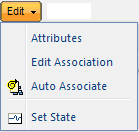 |
Attributes begins the process of editing attributes for checked-out, selected objects.
Edit Association allows you to manually edit the association of objects.
Auto Associate begins the process of automatically finding or creating parts to be associated with selected CAD documents.
Set State allows you to set a life cycle state for a selected object.
|
|
Tools Menu Selections
|
|
|---|---|
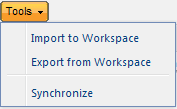 |
Import to Workspace allows you to bring objects into the workspace from a local directory.
Export from Workspace allows you to export workspace objects to a target directory.
Synchronize refreshes workspace objects to reflect changes made on the server (for example, a name change).
|
|
Workspace Actions Menu Selections
|
|
|---|---|
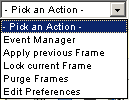 |
Activate allows you to make an inactive workspace active (embedded mode only).
Event Management opens the Event Management window for the server with which you are working.
Frame commands allow you to apply, lock, or purge frames.
Edit Preferences opens the Edit Workspace Options window to view or edit your workspace configuration specification.
Delete Workspace allows you to delete the current inactive workspace.
|
|
Workspace Action Icons --
|
Toolbar and Row Actions
|
|
|---|---|---|
 |
||
|
Share Status
|
|---|
 Shared to a project (for Windchill PDMLink only) Shared to a project (for Windchill PDMLink only) |
 Shared from PDM (for Windchill ProjectLink only) Shared from PDM (for Windchill ProjectLink only) |
 Checked-out from PDM (for Windchill ProjectLink only) Checked-out from PDM (for Windchill ProjectLink only) |
|
General Status
|
||
|---|---|---|
 Locked (Object is read only. Only applicable to objects in the local cache). Locked (Object is read only. Only applicable to objects in the local cache).
|
||
 Checked out by you Checked out by you |
||
 Checked out by you in another workspace (seen in the workspace and action pages accessed in the context of a workspace) Checked out by you in another workspace (seen in the workspace and action pages accessed in the context of a workspace) |
||
 New locally New locally |
||
 Checked out by another user Checked out by another user |
||
 Checked-out to a project (for Windchill PDMLink only) Checked-out to a project (for Windchill PDMLink only) |
||
 Another Iteration is checked out by you Another Iteration is checked out by you |
||
 Another Iteration is checked out by another user Another Iteration is checked out by another user |
|
Local Workspace Status
|
|---|
 Modified locally Modified locally |
|
Modified Status
|
|---|
 Modifications Need to be Uploaded Modifications Need to be Uploaded |
 Modifications uploaded Modifications uploaded |
 Modified and not eligible for upload Modified and not eligible for upload |
|
Out of Date Status
|
|---|
 Out of date - Modified by you Out of date - Modified by you |
 Out of date - Modified by another user Out of date - Modified by another user |
|
Out of Date with Workspace Configuration
|
|---|
 Out of date with Workspace configuration - Modified by you Out of date with Workspace configuration - Modified by you |
 Out of date with Workspace configuration - Modified by another user Out of date with Workspace configuration - Modified by another user |