Displaying or Hiding Virtual Workspaces in the Server Management Utility
When managing servers and workspaces, Windchill automatically displays all virtual workspaces for your site or organization in the Server Management utility. A virtual workspace is a workspace which is created by default for each Context. When a virtual workspace is activated for the selected Windchill server, it no longer is a virtual workspace because it is being used. After you have registered a Windchill server, you can choose to display or hide virtual workspaces for the selected server.
From an active Creo Parametric session, select > to open the Server Management utility. From the Servers tab, you can access the following windows that contain the Workspace list. For example:
• In the Register New Server window, the table containing the Workspace list displays all virtual workspaces.
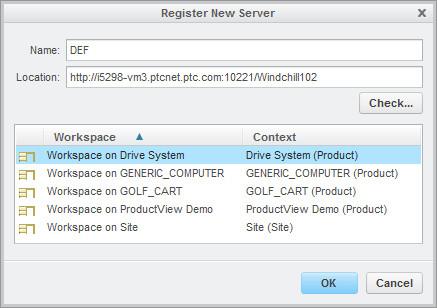
• In the Server Management window, the table containing the Workspace list can contain a combination of virtual and user-defined workspaces.
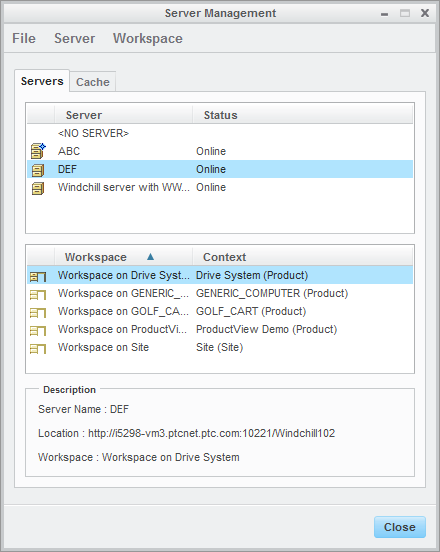
• In the Server Property window, the table containing the Workspace list can contain a combination of virtual and user-defined workspaces.
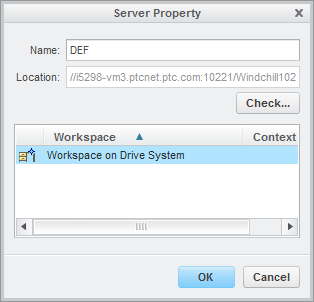
A Creo Parametric user can choose to display or hide virtual workspaces in the Server Management utility by activating the dm_hide_virtual_default_ws preference in the config.pro file.
• When the preference is set to “yes” and there is a least one workspace created in any Context in the selected Windchill server, virtual workspaces are not listed.
• When the preference is set to “no” virtual workspaces are listed for each Context in the selected Windchill server that has no workspace defined.
To manage this behavior:
1. If an active Creo Parametric session is running, close the session.
2. Open config.pro in a standard text editor.
3. Locate the dm_hide_virtual_default_ws option.
4. Control whether to display or hide virtual workspaces in the Server Management utility.
◦ No (default)
◦ Yes
5. Save the config.pro file.
6. To test the new behavior:
a. From an active Creo Parametric session, select > to open the Server Management utility.
b. Select the appropriate Windchill server.
c. From the Server Management and Server Property windows, the table containing the Workspace list either display or hide virtual workspaces for the selected server.