Comparing Structures
Interface Layout and Controls
The structure compare operations in Windchill share a common user interface. The following diagram and descriptions illustrate the important elements of the structure compare window.
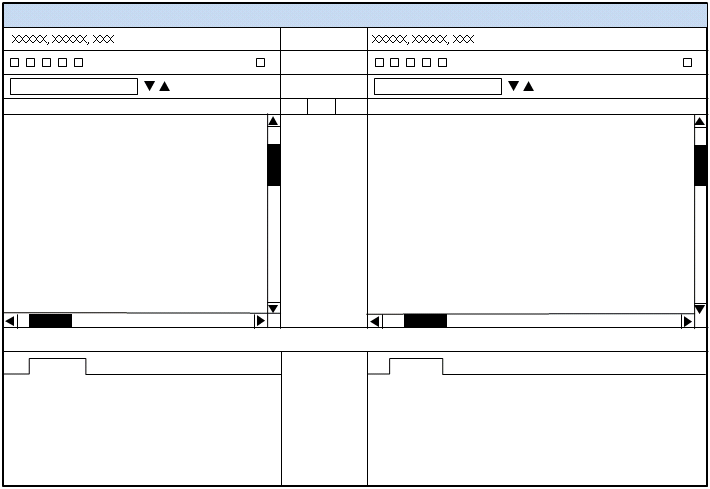
Area Name | Function |
|---|---|
Window Title | Contains the type of structure compare operation being performed. |
Left and Right Side Object Identity | Shows the number, name, and version of the object whose structure is displayed in the left and right side structure panes. |
Left and Right Side Toolbar | Contains actions that may be performed on the structure in the left and right side object structures. Although the actions in the left and right side tool bars will be different, the structures in both left and right structure panes will be synchronized according to the action. |
Left and Right Side Find in Structure Field | Contains a data entry field and search arrows to locate a text string within the identities of objects shown in the left or right structure pane. The structures on both sides are expanded during search and the matching objects are highlighted. |
Left and Right Side Structure Pane | Contain the structures that are being compared. Expanding or collapsing the structure on one side will cause the same expansion to occur on the other side. Selecting an object in one structure will highlight the same object in the other structure. Click and drag the vertical lines between the left and right panes to change the relative areas displayed in either pane. |
Differences | The area between the left and right side structure panes shows the differences between the two structures. Hover the mouse over a difference icon to see the type of difference. Objects in one structure with a relation difference to an object in the other structure will display the name and number in a different text color. The columns in the differences area organize differences by category. Hover your mouse over the column heading to see the categories of differences that are detected. There may be more than one difference displayed for a given part. |
Left and Right Side Tabs | The left and right side tab areas are found directly beneath the left and right side structures and contain information the selected structure objects. The number of tabs and the information they contain will vary with the type of compare operation being performed. Click the tab title to display the information in that tab. Click and drag the horizontal line between the tab area and the structure area to change the relative areas displayed in top and bottom areas. |
Launching Structure Compare
Structure compare is launched from Actions menus at the top of object information pages, right-click menus for objects in tables, and from the tool bar beneath the structure browser. All launch locations are context sensitive and provide only the compare functions that are applicable to the object type. Once the structure compare is launched a two sided window is displayed to define the comparison parameters. The object on the left side of the structure compare window will be the same as the object from which the compare action is launched. Before the compare structure window becomes active, a second window is displayed to search for a another structure to compare against. In most cases the system will suggest an object or default to the same object. You can change the compared object structures by typing in the object name or number, or by clicking the search  icon and searching. Where applicable you can also change structure filtering criteria.
icon and searching. Where applicable you can also change structure filtering criteria.
Types of Structure Compare Operations
The compare operations below use the common structure compare window.