Using New Operation to Insert an Operation or Standard Operation
Use the  New Operation action available in the Process Plan Browser to insert a new operation or standard operation under a process plan or an operation.
New Operation action available in the Process Plan Browser to insert a new operation or standard operation under a process plan or an operation.
 New Operation action available in the Process Plan Browser to insert a new operation or standard operation under a process plan or an operation.
New Operation action available in the Process Plan Browser to insert a new operation or standard operation under a process plan or an operation.The  New Operation and Insert Operations actions are available in the Editing action set. Both these actions are used to add operations under the selected objects. The main difference between these two actions is that the New Operation and Insert Operations actions are available in the Editing action set. Both these actions are used to add operations under the selected objects. The main difference between these two actions is that the  New Operation action allows you to define the values of the attributes related to an operation. New Operation action allows you to define the values of the attributes related to an operation. |
Perform the following steps to insert a new operation or standard operation:
1. From the process plan tree structure, select a process plan, a sequence, or an operation.
2. In the Editing action set, select > . The New Operation dialog box opens. Alternatively, you can right-click and select > to open the New Operation dialog box.
3. In the Type list, select Operation or Standard Operation. You can also select soft types of operations that you have created. Based on the selected type, the relevant attributes are displayed in the New Operation dialog box.
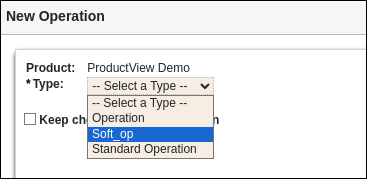
The supported cascading attributes are also appear in the New Operation dialog box. |
4. Specify the following details for an operation or a standard operation:
◦ In the Category list, select the appropriate option.
◦ In Name, enter a name.
◦ In Location, click Autoselect Folder if you want the operation or standard operation to be created in the product folder from which you launched the action. Otherwise, click Select Folder and enter a path to an alternate folder.
◦ In the Unit and Default Trace Code lists, select the appropriate options.
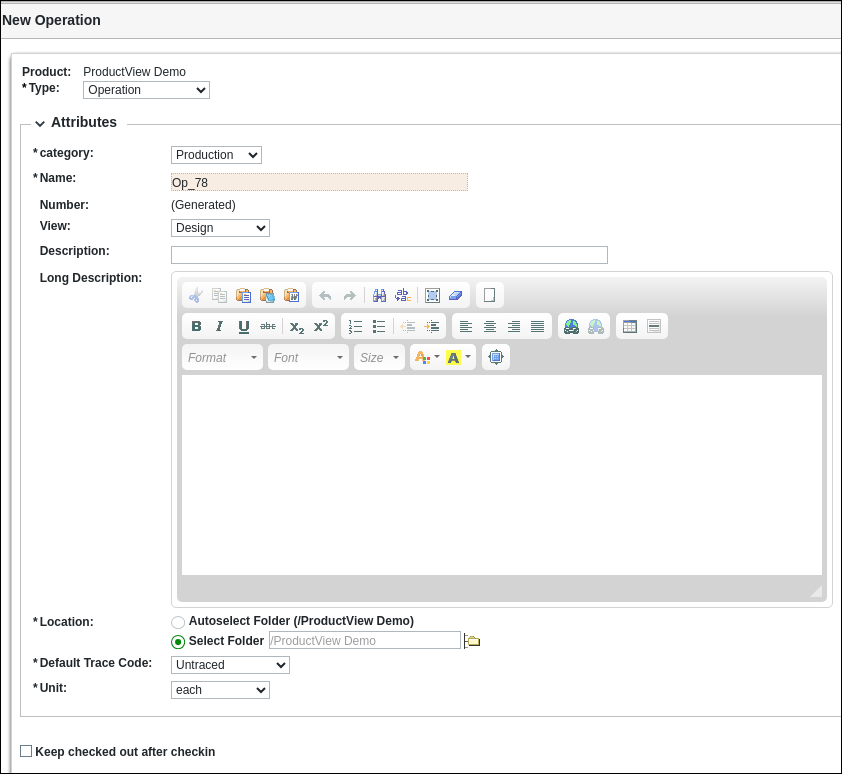
5. Optionally, enter values for the attributes or select the appropriate options in the Number, Description, and Long Description fields.
6. Optionally, select the Keep checked out after checkin checkbox to immediately check out the new operation or standard operation.
7. Click Apply to add the new operation or standard operation under the selected entity in step 1. A confirmation message is displayed indicating that the operation or standard operation is created. In this case, the New Operation dialog box remains open, and you can continue to add more new operation or standard operation. Optionally, you can Click OK to add the new operation or standard operation under the selected entity in step 1 and close the New Operation dialog box.