Collect Consuming Standard Control Characteristics and Links
The Collect Consuming Standard Control Characteristics and Links and Collect Consuming Standard Control Characteristics actions are available in the Advanced Add dialog box. The Advanced Add dialog box opens when you click the  Advanced Add collection action in the collector locations.
Advanced Add collection action in the collector locations.
 Advanced Add collection action in the collector locations.
Advanced Add collection action in the collector locations.Use the Collect Consuming Standard Control Characteristics and Links action to collect the standard control characteristics and links for the selected documents or resources. This action is available only for the mass update feature. For more information, see Mass Update Manufacturing Objects. In this case, the system displays the Collect Consuming Standard Control Characteristics and Links text in the Collection Rule column.
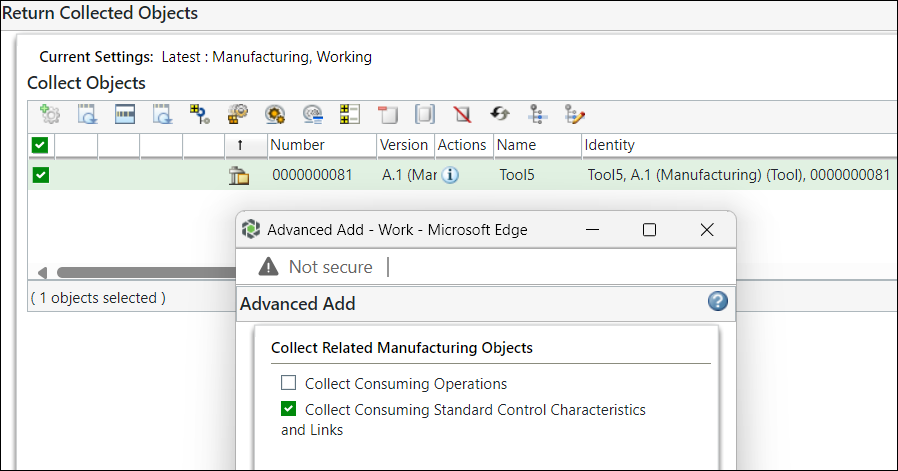
Use the Collect Consuming Standard Control Characteristics action to collect the standard control characteristics and links for the selected documents or resources. In this case, the system displays the Collect Consuming Standard Control Characteristics text in the Collection Rule column. The Collect Consuming Standard Control Characteristics action in the  Advanced Add collection action is available at the following collector locations
Advanced Add collection action is available at the following collector locations
 Advanced Add collection action is available at the following collector locations
Advanced Add collection action is available at the following collector locations• Revise
• New Problem Report
• New Promotion Request
• Set State
• Move
• Change Notice
• Add to Baseline
• Display Related Manufacturing objects
Key Points
• When you select a resource, document, or standard procedure and click the Collect Consuming Standard Control Characteristics and Links action, the system collects all the standard control characteristics and links where the resource, document, or standard procedure is used.
• The link information is displayed in the Identity column. The links that you have collected are displayed in the following format:
Parent Operation name (version), Operation Number to Child SCC number, name (version)
For example, Parent Operation1 A.1 (Manufacturing), XXXXXXX to Child XXXXXX, SCC1 B.1 (Manufacturing)
A scenario may arise when you wants to replace an existing entity with another entity of same type in all the standard control characteristics or links. For example, a resource with another resource. In such scenario you can make use of the following two use cases.
Use Case 1 — Collect Consuming Standard Control Characteristics and Links
A scenario may arise when you wants to replace an existing entity with another entity of same type in all the standard control characteristics or links. For example, a resource with another resource. In such scenario you can make use of the following process.
Consider that the following entities are present in the Process Plan Browser:

In the image, the standard control characteristic Scca1, present under operation 0010 is selected.
For the first tool entity in the Processing Resources tab, the value in the Linked to Standard Control Characteristic column is set to Yes. It means that the entity is linked only to a standard control characteristic.
For the second tool entity in the Processing Resources tab, the value in the Linked to Standard Control Characteristic column is set to No. It means that the entity is only linked to a usage link.

In the image, the standard control characteristic Scca2, present under operation 0020 is selected.
For the first tool entity in the Processing Resources tab, the value in the Linked to Standard Control Characteristic column is set to Yes. It means that the entity is linked only to a standard control characteristic.
For the second tool entity in the Processing Resources tab, the value in the Linked to Standard Control Characteristic column is set to No. It means that the entity is only linked to a usage link.
Perform the following steps:
1. Select the tool in the Processing Resources tab and open the information page of the tool using the  View Information action.
View Information action.
2. From the information page of the tool, select Mass Update Manufacturing Objects from the Actions menu. The Mass Update Manufacturing Objects Assistant dialog box opens. For more information, see Mass Update Manufacturing Objects.
3. To collect the objects associated with the selected object, click  Collect Objects.
Collect Objects.
 Collect Objects.
Collect Objects.The Return Collected Objects dialog box opens, showing the selected object.
4. In the Return Collected Objects dialog box, select the object.
5. From the toolbar, select  Advanced Add. The Advanced Add dialog box opens.
Advanced Add. The Advanced Add dialog box opens.
 Advanced Add. The Advanced Add dialog box opens.
Advanced Add. The Advanced Add dialog box opens.6. Select the Collect Consuming Standard Control Characteristics and Links checkbox.
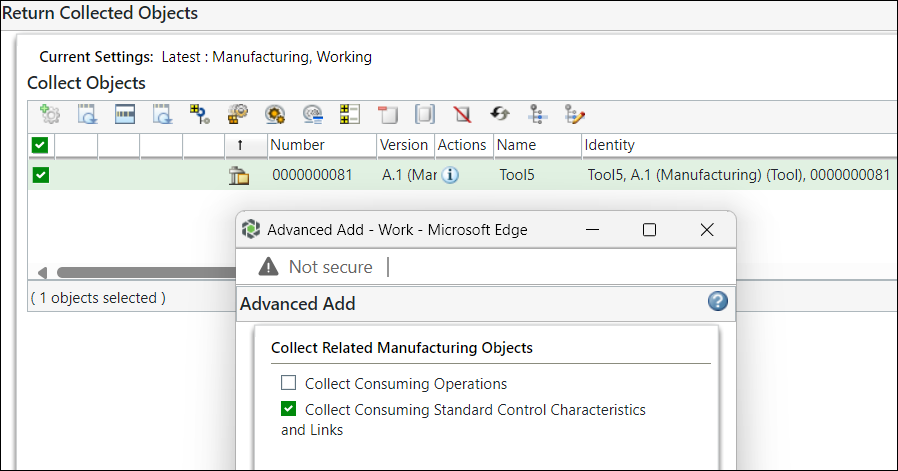
7. Click OK. All the relevant objects are collected by the system.

In this case, four entities are collected by the system. The first two entities are linked usage links. The third and fourth entities are related only to the standard control characteristics.
The links do not have a number associated with them. The link information is displayed in the Identity column. The links that you have collected are displayed in the following format:
Parent Operation name (version), Operation Number to Child SCC number, name (version)
Use Case 2 — Collect Consuming Standard Control Characteristics
Consider that the following entities are present in the Edit Standard Control Characteristics dialog box of the Process Plan Browser.

The resource Tool5 is associated with the two standard control characteristics Scca1 and Scca2.
Consider that the following entities are present in the Process Plan Browser.

In the image, the standard control characteristic present under the operation 0010 is selected.
For the tool entity in the Processing Resources tab, the value in the Linked to Standard Control Characteristic column is set to Yes. It means that the entity is linked to a standard control characteristic.

In the image, the standard control characteristic present under the operation 0020 is selected.
For the tool entity in the Processing Resources tab, the value in the Linked to Standard Control Characteristic column is set to Yes. It means that the entity is linked to a standard control characteristic.
Perform the following steps:
1. Select the entry in the Processing Resources tab and open the information page of the tool.
2. From the information page of the tool, select Revise from the Actions menu. The Revise dialog box opens.
3. In the Revise dialog box, select the object.
4. From the toolbar, select  Advanced Add. The Advanced Add dialog box opens.
Advanced Add. The Advanced Add dialog box opens.
 Advanced Add. The Advanced Add dialog box opens.
Advanced Add. The Advanced Add dialog box opens.5. Select the Collect Consuming Standard Control Characteristics checkbox.

6. Click OK. All the relevant objects are collected by the system.

In this case, two entities are collected by the system. Both the entities appear as they are associated with standard control characteristics.
Related Topics