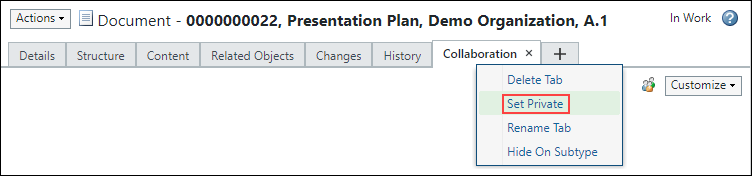Customizing Tabs — Organization Administrator
An organization administrator can create and configure tabs, per object type, that will be available for all users in that organization. If the organization administrator creates a History tab, for example, as illustrated in General Procedure, that tab will be seen on all document information pages, for all users in that organization.
Tabs created by an organization administrator, can only be managed by an organization administrator. That is, only an organization administrator can change the name of the tab, can change the contents (including the ordering of the contents) of the tab, can make it Public so that all the users in that organization can see it, or remove the tab.
A site administrator will not be able to manage a tab created by an organization administrator.
All users will have the ability to change the order in which the tabs appear, this includes out-of-the-box tabs and tabs created by an organization or site administrator.
By default the tabs created by an Organization Administrator will be private tabs and are not seen by any other users in that organization. The tab can be made public by invoking the “Set Public” tab action. At this point all the users in that organization can see this tab and its content.
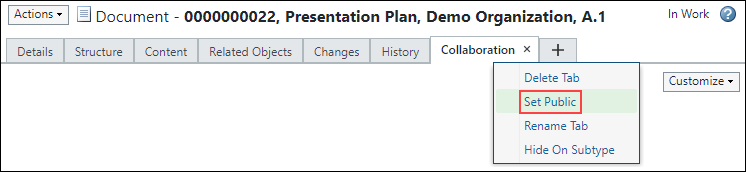
Notice that an icon appears next to the customize menu to indicate that the tab is public.
A public tab can be made private by invoking “Set Private” tab action. Making a public tab private will remove the tab for all the users of that organization; this could be confusing to the users.