Using a Featured Objects List in Your Workspace
The intent of the featured objects list is to restrict the number of objects displayed in the workspace table and display only those objects that are likely to be of value or use to you. You use a featured objects list to improve the refresh performance of a workspace containing a large amount of data (thousands of objects) after PDM actions are performed.
|
|
The featured objects list is supported for all Windchill Workgroup Managers.
|
Windchill automatically sets the featured state of certain objects in the workspace. Objects automatically set to the featured state by Windchill have:
• been initially selected for Add to Workspace or Check Out actions.
• been previously checked out.
• been modified, either locally or in the server-side workspace.
• drawings included for objects already selected.
• been previously opened in the CAD tool (embedded browser only).
You can manually set the featured state of objects in the table as desired by selecting objects and using the workspace Edit menu options to set or unset the featured state. You can also do this by simply clicking/toggling the object’s featured  icon in the left column of the table, as shown in the following figure. Note that information is always displayed in the upper left corner of the workspace that shows you the number of objects currently displayed as well as the total number of objects contained in the workspace.
icon in the left column of the table, as shown in the following figure. Note that information is always displayed in the upper left corner of the workspace that shows you the number of objects currently displayed as well as the total number of objects contained in the workspace.
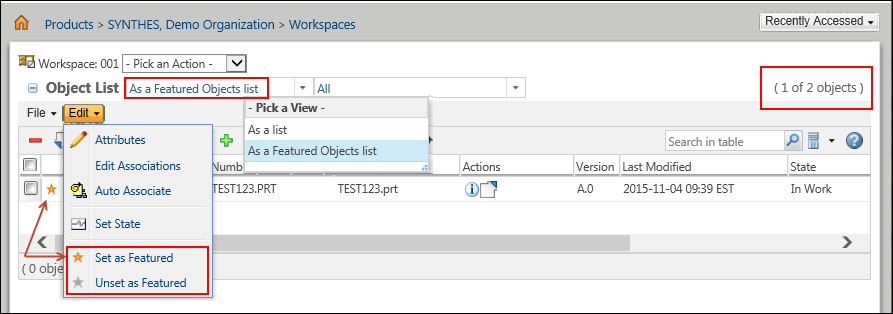
Featured Objects List Selection
To select a featured objects list for your workspace on-the-fly:
1. In your workspace window, click the Object List down-arrow.
The Pick a View menu appears as shown in the previous figure.
2. Choose the option As a featured objects list
Only the objects set as featured objects are displayed in the workspace table.
The featured objects list filter is sticky, and retains your last view selection should you navigate away from the workspace and return. Toggling the view between As a list and As a featured objects list in the workspace toggles the value setting for the preference, > , between All objects and Featured objects, respectively. |
For information about setting workspace preferences related to the featured object list and other workspace refresh performance functions, see Setting Workspace Refresh Performance Options.