Setting CAD Centric Workspace Configuration
Workspace can be used to organize and manage different tasks. If your task is based on a particular configuration of the Part structure, you can set the workspace configuration specifications to ensure that the Add to Workspace action adds the defined set of objects to the right versions.
To set the configuration specification to ensure that the objects are added to the right versions:
1. Create a workspace.
2. From the workspace’s Action menu, select Edit Preferences.
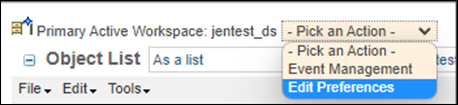
3. Under Edit Workspace Options for workspace <workspace name> window, set Dependency Processing Type to CAD Document Structure if it is configured to be visible.
4. Set the configuration specifications to be used to choose the versions in the “ > .
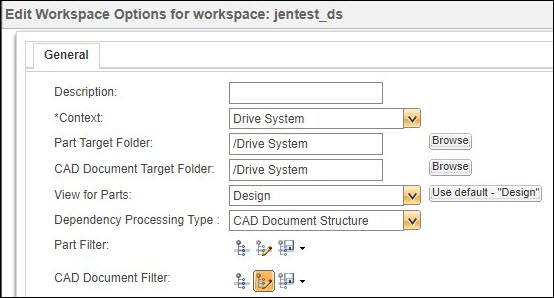
The Open action for the native CAD tool always follows the CAD Document Filter in the workspace preferences when the action implicitly adds to workspace. However, the action, Add to Workspace, must be configured to use the CAD Document Filter for the workspace. See Workspace Preferences for more details. |
There are scenarios where you need to make changes on an established configuration, but want the CAD tool to use the latest version of the objects related to the Change Notice. In such scenarios, you can set the filter to an As Stored of a parent, top-level assembly in the Workspace’s default filter or Add to Workspace to ensure that when it opens or adds sub-assemblies or drawings to the workspace, they do not overwrite the desired configuration of the top-level parent. This is particularly useful when trying to evaluate how changes to components will work against the Released state of a top-level CAD assembly. For more information on specifying an As Stored configuration specification refer, Specifying an As Stored Configuration Specification.