Open from Windchill (NX)
This section describes the Open from Windchill action available from NX.
In NX, Open from Windchill is available in the PTC Windchill tab.
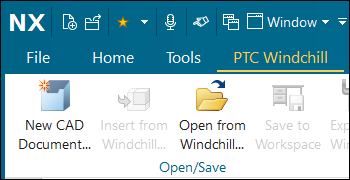
The Open from Windchill action allows you to access the workspace on registered Windchill server, so you can open CAD documents stored in Windchill. This action first opens the workspace on the registered server, but you can also navigate to the commonspace of any server.
The following figure illustrates how information flows when you use Open from Windchill.
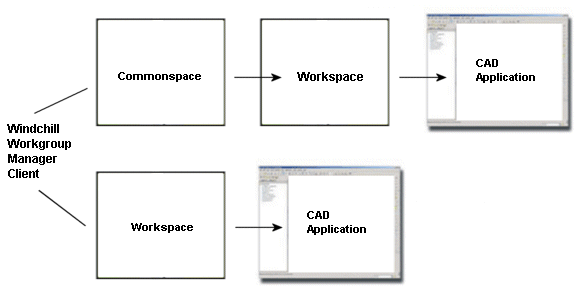
When you click Open from Windchill, you can browse for the file you want to open in NX.
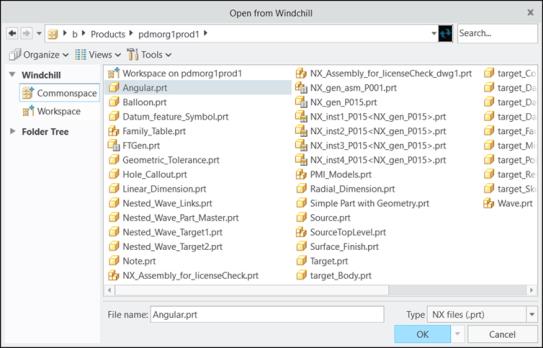
Select the file, or type the name of the file you want to open in the File name: text box. If the file has a viewable representation (thumbnail) generated on the system, you can see the preview of the files by setting the view to thumbnails. Use the Search... utility to search for CAD documents by partial name or wildcard (*).
There are three menus you can use to customize the view for the Open from Windchill window as follows:
• Views
Under the Views menu, you can select the view types as List, Thumbnails, All, or CAD Documents only, as shown in the following figure:
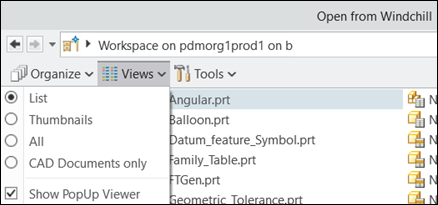
• Organize
Under the Organize menu, you can create a directory in your Local Workspace, cut an object from the list, copy an object to another directory, paste an object to another directory, or delete an object from the list.
The > option works only when the Windchill server goes offline. This option removes an object from the workspace. To delete an object, exit NX, and clear the cache using > > > . For more information on cache management, refer to Managing Cache.
The following figure shows the Organize menu.
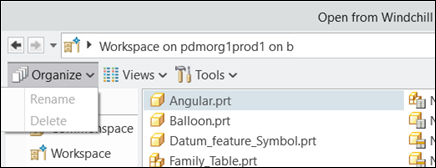
• Tools
Under the Tools menu, you can determine whether you want to show the instance next to all objects, and define the sort order by model name or markup/instance name as shown in the following figure:
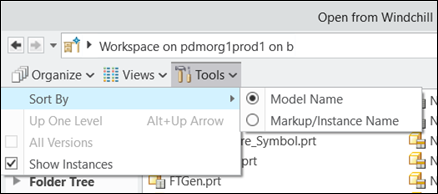
For more information, see Best Practices: Opening NX CAD Data from Windchill.
If there is no primary server and primary active workspace, the Open from Windchill option appears to be available, however a warning message is given to let you know that you cannot open a file in Windchill. |