Copy to Workspace (CADDS 5)
This topic describes the Copy to Workspace action, available from the Utility menu in the Creo CADDS 5 Local Data Manager as shown in the following figure.
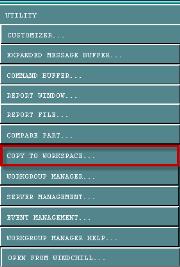
The Copy to Workspace action copies the selected part or assembly from a location specified by the CVPaths variable to the active workspace local directory. CVPaths locations must be registered in Creo CADDS 5 in order to be accessible.
Dependency Processing is supported for Creo CADDS 5 R16.
This means:
• selecting an assembly from 'Assemblies' field will also copy all the dependents of the assembly to the active workspace.
• copying an assembly from the ‘Assembly’ field of the 'Copy To Workspace' window will automatically copy all the dependencies with content.
• copying a target part (a part referring to nfigs) from the ‘Part’ field of the 'Copy To Workspace' window will automatically copy all the source dependencies (nfigs) with content.
• before copying to the workspace, ensure that the dataset location is added in Creo CADDS 5 CVPath list. If the dataset location is not found in CVPath, then the dependents and source parts will be copied into the workspace as a part without content.
Only files in directories registered as CVPaths in Creo CADDS 5 are visible to the Copy to Workspace action. |
When Copy to Workspace is selected, the Copy to Workspace window appears. This window contains the following options:
• Parts — Lists available parts.
• Assemblies — Lists available assemblies.
• All in Dir — Allows you to specify a directory from which to copy the entire contents.
• Include Adrawings — Allows you to decide whether or not you want to copy the default ADRAW only, or to include all ADRAWs.
• Dir — Identify parts directory.
• To — Identify target directory. (This field cannot be edited. It always points to the directory that has been designated as the local workspace.)