Managing Top-Level Instances
When you open a content file in the Windchill Workgroup Manager for Creo Elements/Direct Modeling, a dialog box opens showing the top-level instances of the content file. To enable the Select Top Level Instance dialog box, set the preference show.top.level.instances.during.content.open in the wgmclient.ini file. For more details on the preference, refer to Frequently Used Preferences in the wgmclient.ini File (Creo Elements/Direct Modeling).
You can view this dialog box in two workflows:
• Open from Windchill action in Creo Elements/Direct Modeling
• Open in CAD tool action in a Windchill workspace or commonspace
This dialog box lists the related instances of the selected content file.
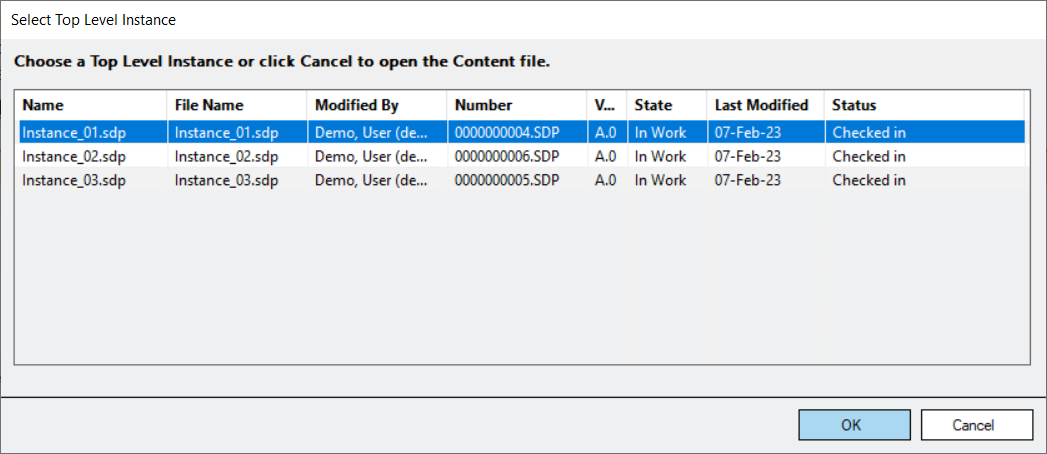
Select a top-level instance from the related instances list of the content file and click OK. This opens the top-level instance in the session. You can also open any top-level instance by double-clicking it. To open the content file without opening any instance file, click Cancel.
The instances are pre-sorted by the Name column.
Limitations
• Multiple selection in the dialog box is not supported.
• The dialog box is not resizable; you can only adjust the column width.
• If there are duplicate instance names, the name sorting may appear inconsistent.
• An out-of-date top-level instance does not show any metadata in the user interface.