Check Out (Creo Elements/Direct Drafting)
This section describes the Check Out action available from Creo Elements/Direct Drafting. Check Out is also available from Windchill.
To modify an object, you must first check it out. Check Out accomplishes the following:
• Creates a copy of the object in the commonspace on the server and marks it as checked out. This signals other users that the object is being modified, and therefore they cannot modify it.
• Creates a working copy of the object in your workspace that holds all your changes until you check the object back in.
• Reserves the object in the commonspace, preventing other users from checking in any changes to it until you release it. You release it by checking it back in or undoing the checkout. For more information on Undo Check Out, refer to Undo Check Out (Creo Elements/Direct Drafting).
|
|
Windchill supports the checking out of non-latest iterations of CAD documents, and the subsequent checking in of those CAD documents to become the latest iteration. This allows you to revert to an earlier version of a design. For more information on checking out non-latest iterations, see Checking Out Non-latest Objects.
|
When Check Out is performed from Creo Elements/Direct Drafting, the top-level object is checked out and a status message displays in Windchill Workgroup Manager. When Check Out is performed from the workspace in Windchill, a status message displays in Windchill. You cannot check out an object that is reserved or locked by another user in the Windchill commonspace.
|
|
During a check-out operation that uses the option of adding the object content to the workspace, data is transferred from the Windchill database to the server-side workspace. Optionally, if you choose to open the object from the workspace, the data is then transferred from the workspace to your CAD application.
|
You can access Check Out from multiple locations:
• Select > in Creo Elements/Direct Drafting Windows or Mixed session.
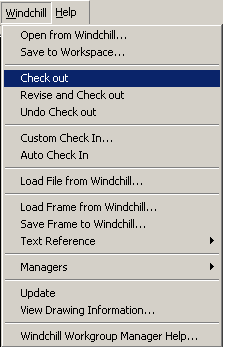
Or
Select > > in a Creo Elements/Direct Drafting Classic session.
Or
Select > > in a Fluent session
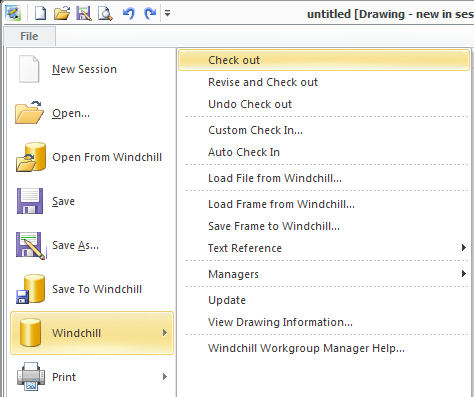
• Select the object in the Windchill workspace and use the File menu.
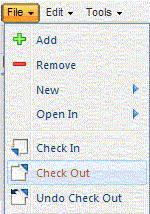
• Select the object in the workspace and click the check out icon on the workspace Object List table toolbar or in the Actions column.