Resolving Consumption Discrepancy Using Scheduler
Before detecting discrepancies between the upstream and downstream structures, it is a good practice to resolve broken consumption links, if any. You can schedule a job to resolve the broken links on a regular basis using the Manufacturing Job Scheduler.
|
|
• Access to this action is profile based. OOTB, Product Manager, Organization Administrator, and Site Administrator profiles can access this action.
• The scheduler will not resolve broken consumption links for subassemblies or parts that are checked out by another user.
|
To schedule the job, perform the following steps:
1. In the Folder Contents table, select the downstream part for which you want to schedule a job. You can also search for the required part in the Search tab in the Navigator.
2. From the Actions tab, select Manufacturing Job Scheduler.
The Manufacturing Job Scheduler window opens.
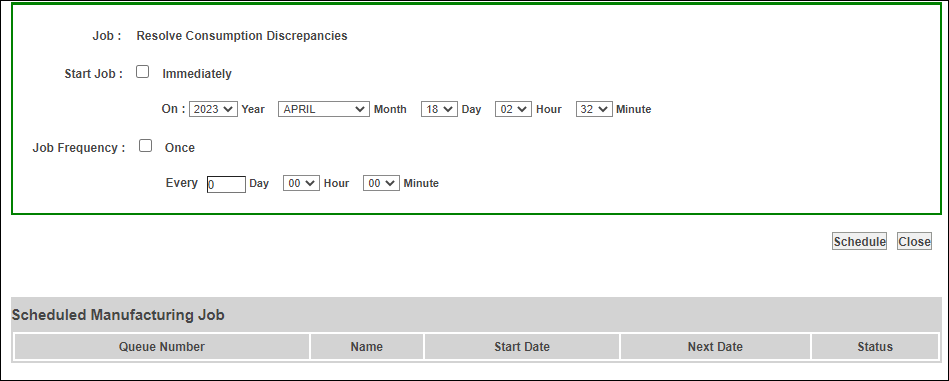
3. Determine whether you want to execute the job immediately, or if you want to set it to execute at a specified time.
◦ To execute the job immediately, under Start job, select Immediately.
◦ To set the job to execute at a specified time, select the Year, Month, Day, Hour, and Minute at which you want the schedule job to begin.
4. Determine if you want the job to be executed only once at a specified start time, or if you want the job to be executed repeatedly at a specified interval.
◦ To execute the job once at a specified start time, under Job frequency, select Once.
◦ To execute the job repeatedly, specify the Day, Hour, and Minute interval at which you want the job to reoccur.
5. Click Schedule.
After the job is successfully completed, a log file is generated for the selected part. You can access the log file at this location: <Windchill>/logs/mpml.
The first time that a scheduled job is submitted, a new Windchill schedule queue called AssociativeScheduledQueue is created. You can use the Windchill Queue Management utility to check the status of this queue.