Find the Action Model to Update
Enable Customization Utilities
To view Action Model info pages, the Windchill customization utilities included in the user interface need to be enabled.They are not enabled by default.
To enable the customization utilities:
1. From the Navigator browse to > >
2. Navigate the tree to Client Customization and expand the entry.
3. Right click on Client Customization, select Set Preference, and set the value to “Yes”.
4. Refresh your browser.
5. From the Navigator browse to and select the Customization icon ( ).
).
6. Select Tools from the Customization menu.
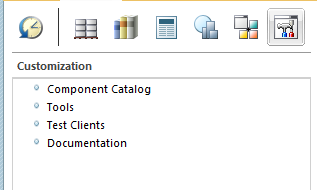
The direct URL to the menu is: <server>/<webapp>/app/#ptc1/carambola/tools/list?tab=customization |
Finding the Action Model
1. Navigate to > > .
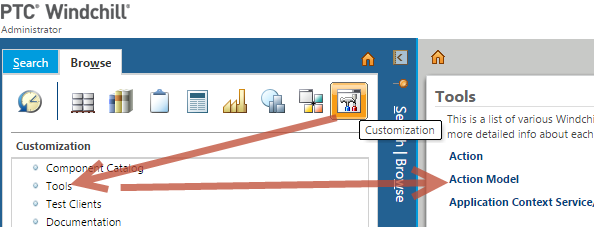
2. Search for the action model of interest to find its corresponding info page.
3. From the action model, info page actions can be added into the model, See Create new ThingWorx Action in the Model for instructions.
thingworxActionsMenu and thingworxCustomizeMenu Action Models
A thingworxActionsMenu and thingworxCustomizeMenu action submodel was added into the OOTB actions menu and customize menu models for several types. The thingworxActionsMenu and thingworxCustomizeMenu action models are placeholders for custom ThingWorx actions. Those models are empty OOTB and will not display to the user untill at least one action is added into the model.
The action submodels were added for types: Part, Document, Caddoc, Problem Report, Change Request, Change Notice, Variance, and Change Task (wt.part.WTPart, wt.doc.WTDocument, wt.epm.EPMDocument, wt.change2.WTChangeIssue, wt.change2.WTChangeRequest2, wt.change2.WTChangeOrder2, wt.change2.WTVariance, and wt.change2.WTChangeActivity2)
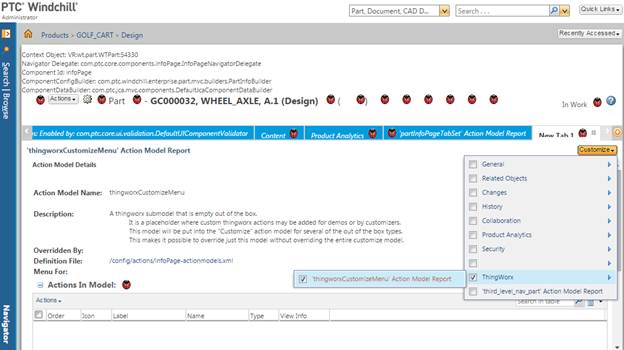

Other Action Models
ThingWorx actions could be added into any model (not just the thingworxActionsMenu and thingworxCustomizeMenu models). However, such customizations override the OOTB action models, so take care to re-evaluate what is customized in those files as it may cause conflicts during upgrades.
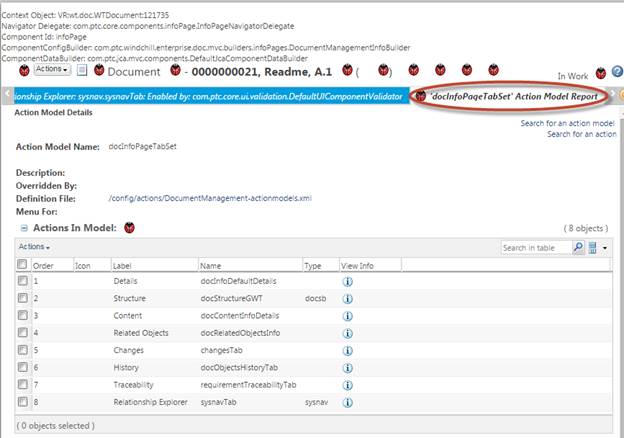
How to find an Action Model using jcaDebug
Open the Windchill UI in a browser. Go to the desired UI/menu/info page for the ThingWorx mashup to be added. Add “jcaDebug=true” URL parameter to see what action models are being used.
Either of these examples is valid:
• http://<host>/<webapp>/app/#ptc1/tcomp/infoPage?oid=VR%3Awt.part.WTPart%3A54330&jcaDebug=true
• http://<host>/<webapp>/app/?jcaDebug=true#ptc1/tcomp/infoPage?oid=VR%3Awt.part.WTPart%3A54330
Either option works to enable jcaDebug for the content area. Option 2 is necessary to enable jcaDebug in the navigator as well. Once jcaDebug is enabled, there would be an extra action named ‘<action model name>’ Action Model Report that opens the Action Model info page when clicked. From the action model info page actions can be added into the model.