Update (CATIA 3DEXPERIENCE)
This action identifies objects in your workspace that are out-of-date with object versions that are currently available in the server commonspace. It also provides you with the option of updating the objects in your workspace. Update actions are available on the Windchill action bar in CATIA 3DEXPERIENCE. Select  to update the active CAD object in your CATIA 3DEXPERIENCE design session, or
to update the active CAD object in your CATIA 3DEXPERIENCE design session, or  to update all CAD objects opened in your CATIA 3DEXPERIENCE design session (in all CATIA windows). CAD objects in the workspace that are not open in the CATIA 3DEXPERIENCE design session remain out-of-date. Update is also available in Windchill from the File menu of the active workspace. The following figure illustrates the data flow. The dashed line indicates that the flow is optional.
to update all CAD objects opened in your CATIA 3DEXPERIENCE design session (in all CATIA windows). CAD objects in the workspace that are not open in the CATIA 3DEXPERIENCE design session remain out-of-date. Update is also available in Windchill from the File menu of the active workspace. The following figure illustrates the data flow. The dashed line indicates that the flow is optional.
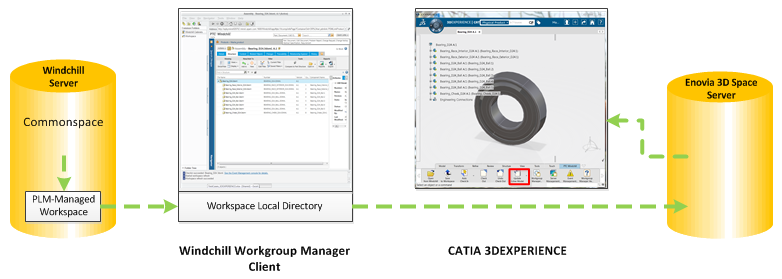
A common use for Update is when you have defined a more specific configuration specification for your workspace where you want the object versions in your workspace to match certain object versions on the server.
For example, if your new workspace configuration specification is defined as LATEST, and you have version A.2 of an object added to your workspace, but another user has since checked out this object and checked in version A.3, Update identifies your object as out-of-date and gives you the option of bringing the A.3 (latest) version into the workspace. Update always operates in one direction, replacing the object version in the workspace with a version from the server.
• If the Out-Of-Date and Out-Of-Date With Workspace Configuration columns are visible in your workspace table, each time the workspace is refreshed, Windchill checks the content of the workspace for objects that are out-of-date with respect to the workspace configuration specification. You receive a notification when an object is out-of-date. • These columns are not visible by default, since performing this check for each refresh impacts workspace display performance. |