Modifying Instance Files Independently (CATIA V5)
You can check out and check in Windchill family table instances independently of any other instances in the family table. By setting the Independently Modify Instances preference to Yes, the design table regenerates (and reiterates) only the instances which have been modified.
Change this preference as follows:
1. Navigate to the Preference Management utility in Windchill.
2. Select > > > .
The following window appears:
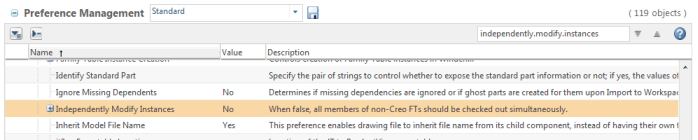
3. Change the Independently Modify Instances preference from No to Yes.
The generic can now be checked out and added to a workspace independent of its instances. By selecting Checkin or Save to Workspace in Windchill, changes to the family table generic part are iterated, and the instances that have been affected are added to the workspace and regenerated to disk. You can still regenerate all the instances of a modified design table by selecting Revise.
• Design tables must be checked in completely before you attempt to add any instance or generic to an assembly. After the family is created in Windchill, add the desired instance to your workspace, and then add the instance to your assembly using CATIA V5 by browsing to and selecting the instance from the workspace local directory. • When the Independently Modify Instances preference is set to Yes, Windchill Workgroup Manager does not recognize updates to family table instances if the parameter values that are defined in design table do not change. For example, a change to the geometry color of a generic part is not recognized as a change to its family table. If you want this change to be recognized so that the family table instance is iterated in Windchill, you must also update a parameter or geometry in the design table or set the Independently Modify Instances preference to No. |