Managing Cache (CADDS 5)
Windchill Workgroup Manager cache is a local repository for third-party CAD applications contained in a specific workspace, and is used only when uploading or downloading files to and from the server. Using cache improves performance because Windchill Workgroup Manager only downloads files if the content on the server is more recent than the content in the cache; and only uploads files when you direct it to do so.
By default, when you register Windchill servers and authoring applications, a .ws directory is created for cache. It is located under your user profile on your local computer. For every server location listed in the .ws directory, there are subdirectories for each workspace, and within each workspace subdirectory, there are subdirectories for each authoring application that is registered to that server.
|
|
Working directly in cache is discouraged so that data is not accidentally corrupted. To help avoid directly working in cache, a component on the client, called the Workspace Local Directory, is available. It is recommended you use this, rather than browsing to or saving from the CAD application to the cache directly. Sample default locations for the Workspace Local Directory are provided below.
|
The cache location is defined by the environment variable `PTC_WF_ROOT’, which is the client connector cache. This is where all Windchill Workgroup Manager related – client side information is stored. If the environment variable is not explicitly defined, the default location will be the user's home directory.
By default, cache is not shared between Windchill Workgroup Manager and Creo CADDS 5.
If you are planning to run the Windchill Workgroup Manager and Creo CADDS 5 on the same system and also want to have the cache residing in a non-default location, you must explicitly set the cache (PTC_WF_ROOT ) for both these applications to different locations. For example, one method of achieving this is to create a start-up batch file for each application that defines the `PTC_WF_ROOT’ environment variable (cache location) and then start the program.
You manage cache using the Cache tab in the Server Management window. Within Windchill Workgroup Manager, choose > to access the Server Management window. The Cache tab describes your workspace local directory/managing directory location, cache space used (in MB), and available disk space. There is also an option to clear the cache.
The Cache tab is shown in the following figure.
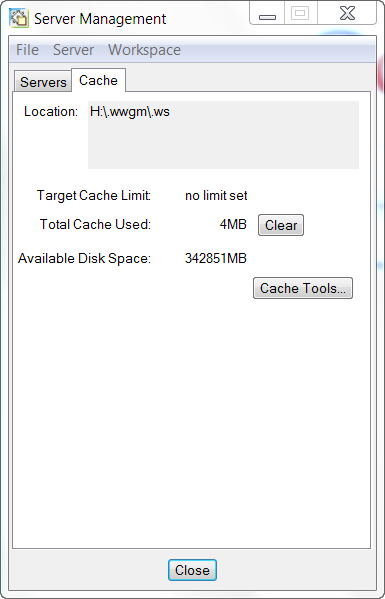
Additional information is available in the Cache Management window.
Select Cache Tools on the Cache tab to access the following information in the Cache Management window:
The Clear button clears all cache in the inactive workspace.
• Cache location and usage
You may use the PTC_WF_ROOT environment variable to specify a different cache location. |
• Target cache limit
The Target Cache Limit can be set in the wgmclient.ini file entry cache.size, or by setting the environment variable dm_cache_limit. |
• Total cache used
To selectively clear cache locations:
1. In the Server Management window, click Cache Tools.
The Cache Management window opens as shown in the following figure.
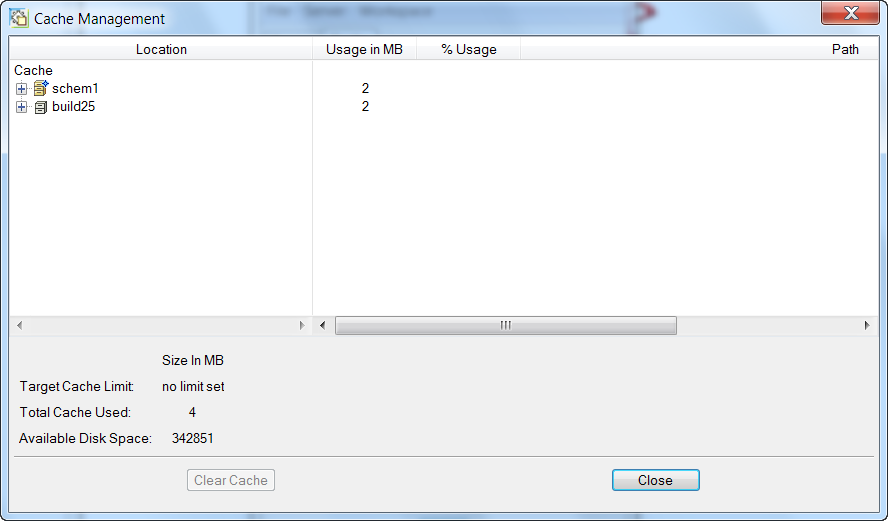
2. In the Cache Management window, select a cache location and click Clear Cache.
The cache is cleared from that location.