Working with Operated On Parts
Operated on parts are parts that you can allocate to a process plan, but which do not appear in the BOM of the associated assembly. Parts that have been consumed by an operation can still be allocated to other operations, using the Paste As Operated On  action.
action.
 action.
action.Operated on parts only appear if the preference Show Part Allocations on Tree is set to Yes. |
To allocate a consumed part as an operated on part use the following procedure:
1. Select the operation with the allocated or consumed parts that you want to re-use.
2. Select the consumed part and Copy it.
3. Select the operation you want to re-use the allocated or consumed part in.
4. From the context menu click  Paste As Operated On .
Paste As Operated On .
 Paste As Operated On .
Paste As Operated On .Note the following:
• If the selected part has been allocated in usage mode, then the part is allocated as operated on in usage mode.
• If the selected part has been allocated in occurrence mode, then the part is allocated as operated on in occurrence mode.
• Parts that are copied from the Visualization tab, or during Playback Mode, are allocated as operated on in occurrence mode.
• Consumed parts can be selected from various operations in the process plan, but can only be pasted on a single target operation.
• Parts can be copied even if they are checked in. But a part must be checked out before another part can be pasted onto it.
• Copied items are removed from the clipboard if another item is subsequently copied.
• Parts can only be pasted as operated on parts that have been consumed, or are operated on.
The display of the Made From parts is not supported on the Visualization tab and in the playback mode. |
Adding a Standalone Operated On Part
A standalone operated on part is a part that does not belong to any related assembly. These parts can still be allocated to an operation, by using the following procedure:
1. Select the operation to which you want to allocate the operated on part.
2. From the context menu click > .
3. In the Allocate Operated On panel search for the part to allocate.
4. Select an object and click OK.
Visibility of Operated On Parts in Creo View
You can view the consumed operated on parts when you open the representation in Creo View. Consider the following example:
The following structure is present in the process plan browser:
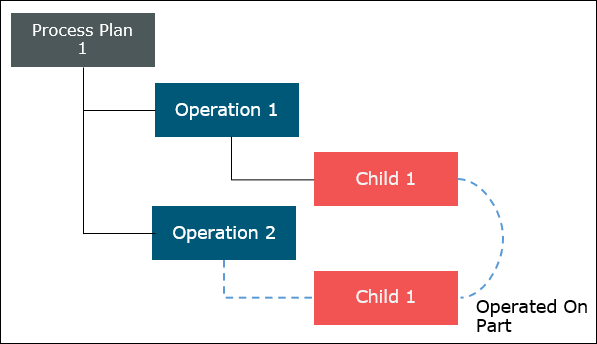
• Two operations, Operation 1 and Operation 2, are added under Process Plan 1.
• Child 1 is allocated to Operation 1.
• Child 1 is pasted as an operated on part in Operation 2.
The Playback Actions in the process plan browser enables you to view the representation of parts operations and standard operations. During a playback, you can view the representation of the part. Once you open the representation in the Creo View, the following entities are displayed:
• Process Plan 1
• Operation 1 and the allocated part Child 1
• Operation 2 and the operated on part Child 1
When you select Process Plan 1 in the Creo View, the system automatically selects only the operated on part Child 1 and its associated operation Operation 2 because the operated part is already consumed.