Creating Illustrations in a Process Plan Browser
To create an illustration for an operation, you can use Creo Illustrate.
Creating Illustrations Using Creo Illustrate
1. In the Process Plan Browser, right-click an operation and select > .
A success message appears below the structure toolbar.
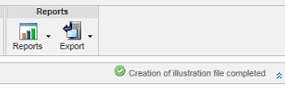
The action creates a C3DI file which opens in Creo Illustrate.
2. On the Home tab, click New Figure.
3. In the New Figure window, click Default, and then click Create.
4. Click > > to save the file.
If you do not save the file, the illustration is lost. This is the default Creo Illustrate behavior. |
5. Click > > .
After the illustration is successfully created, a reference document is created in the References Documents table in the Documentation tab of Process Plan Browser. By default, the name of the illustrated document starts with DOC_PPB_MPM. For example, DOC_PPB_MPM_0000000003.
• You can create multiple illustrations for an operation using the New Illustration action. The illustrations are visible in the References Documents table in the Documentation tab of Process Plan Browser. The system creates a reference published document for every illustration that you have created. You can create multiple illustrations for operations from both the Process Plan Browser and the Advanced Manufacturing Resource Browser. • If different object types are selected, the menu is not available. |