Editing Multiple Attributes of Operations
Use the Edit Multiple Objects action in the Process Plan Browser to edit multiple attributes of the following objects:
• Operations
• Standard operations
• Subtypes of operations and standard operations
You can also edit the values of cascading attributes associated with these objects.
Perform the following steps:
1. Browse to the Structure tab of the Process Plan Browser. From the process plan tree structure, select one or more valid objects. Valid objects in this case are operations, standard operations, and their subtypes. You can also select different valid objects. For example, you can select two operations and two standard operations.
2. From the Editing section, click > . The Edit Multiple Operations dialog box opens.
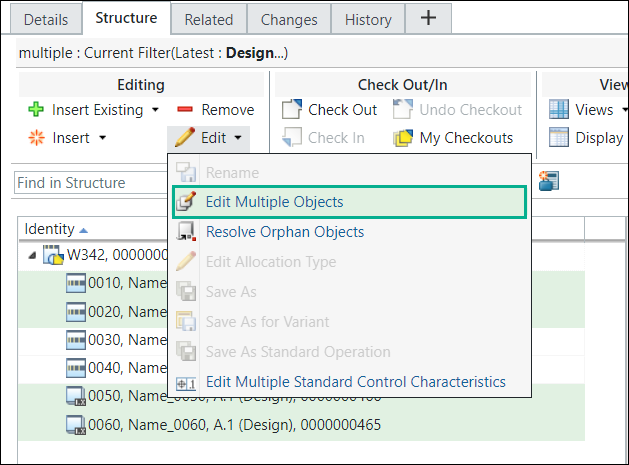
Alternatively, you can right-click and select > to open the Edit Multiple Operations dialog box.
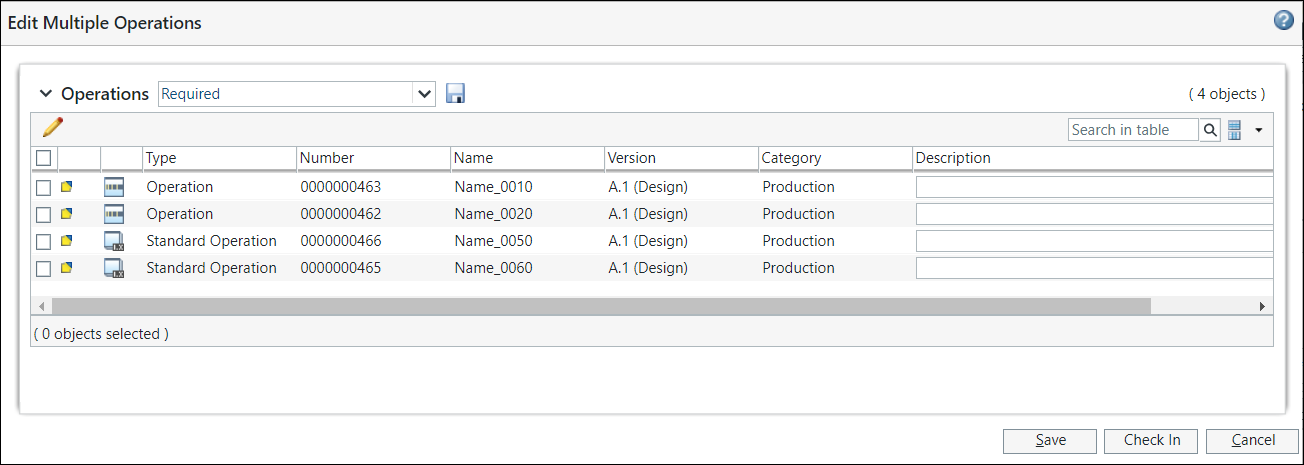
The Edit Multiple Operations dialog box.
3. Based on your business requirement, select the entities.
4. Click  Edit Attribute Value to set any of the attributes of objects selected for the action.
Edit Attribute Value to set any of the attributes of objects selected for the action.
 Edit Attribute Value to set any of the attributes of objects selected for the action.
Edit Attribute Value to set any of the attributes of objects selected for the action.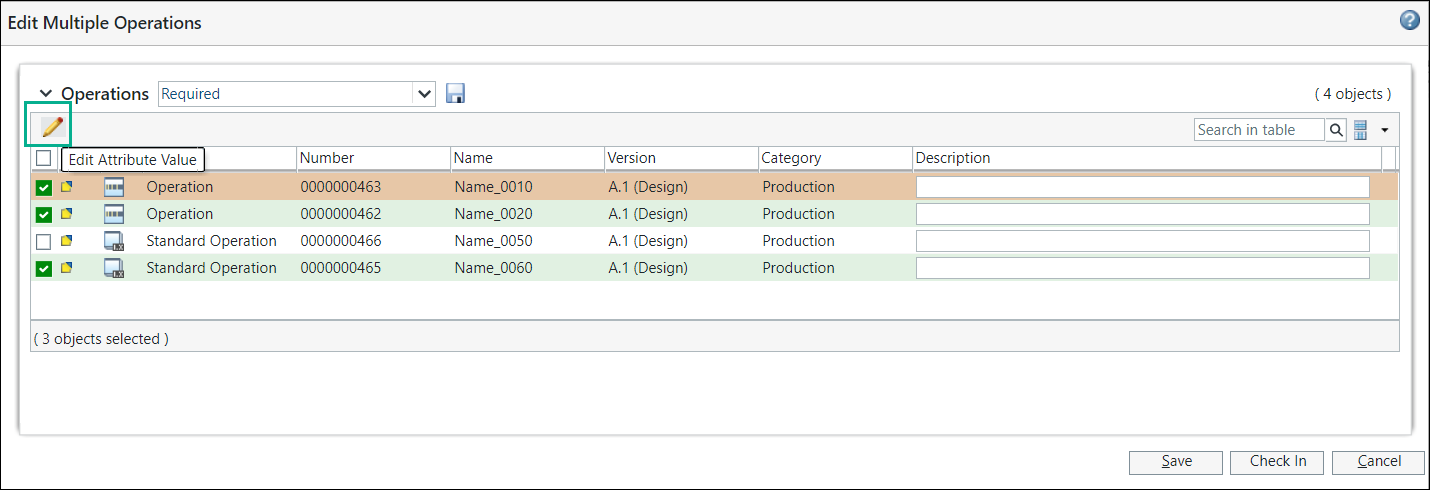
5. In the Edit Attribute Value dialog box, the Set list contains a list of required attributes currently displayed in the columns of the Edit Multiple Operations dialog box.
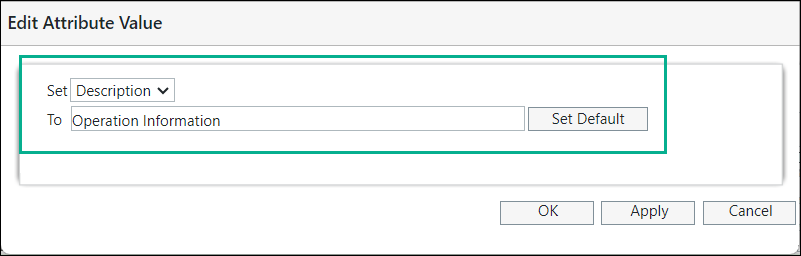
Depending on the attribute selected in the Set list, the To field presents a list or an input panel. Click Apply to set the value and leave the Edit Attribute Value dialog box open. Or, click OK to exit the Edit Attribute Value dialog box and return to the Edit Multiple Operations dialog box, where the newly set value is displayed. For more information, see Setting Attribute Values.
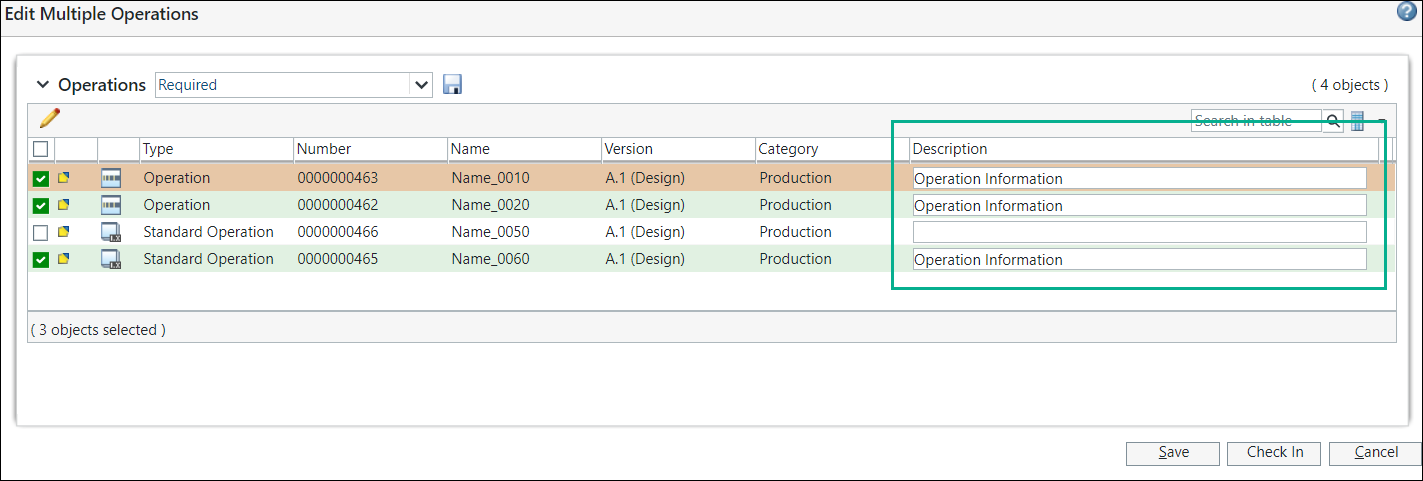
6. After making all the desired changes do one of the following:
a. Click Save to save the changes without performing a check in.
or
b. Click Check In to complete your edits and make the changes available to other users.
 Edit Multiple Objects
Edit Multiple Objects