Editing Multiple Attributes
Perform the following procedure to edit multiple attributes of standard control characteristics simultaneously:
1. In the Edit Standard Control Characteristics dialog box, select the attributes for editing in one of the following ways:
◦ To select attributes from multiple groups, press CTRL and select the required cells.
◦ To select a range of attributes from a single group, press SHIFT and select the first and the last cells of the required range.
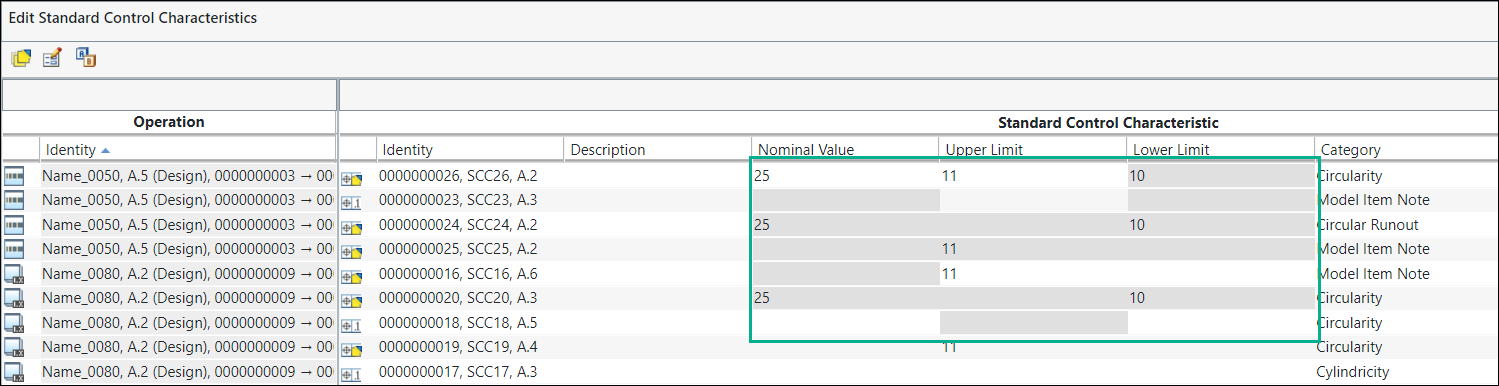
2. Click  or select Edit Attribute Value from the right-click actions menu.
or select Edit Attribute Value from the right-click actions menu.
 or select Edit Attribute Value from the right-click actions menu.
or select Edit Attribute Value from the right-click actions menu.The Edit Attribute Value dialog box opens.
3. Select an attribute in the Set list.
The Set list displays the selection made in the Edit Standard Control Characteristics dialog box. The name of the attribute is displayed with the name of the column and object type.
4. In the To box, add a value for the selected attribute.
5. Click Apply to update the value in the Edit Standard Control Characteristics dialog box.
The Edit Attribute Value dialog box remains open. Based on your business requirements, repeat this process by selecting an attribute in the Set list, providing valid values in the To field, and clicking Apply.
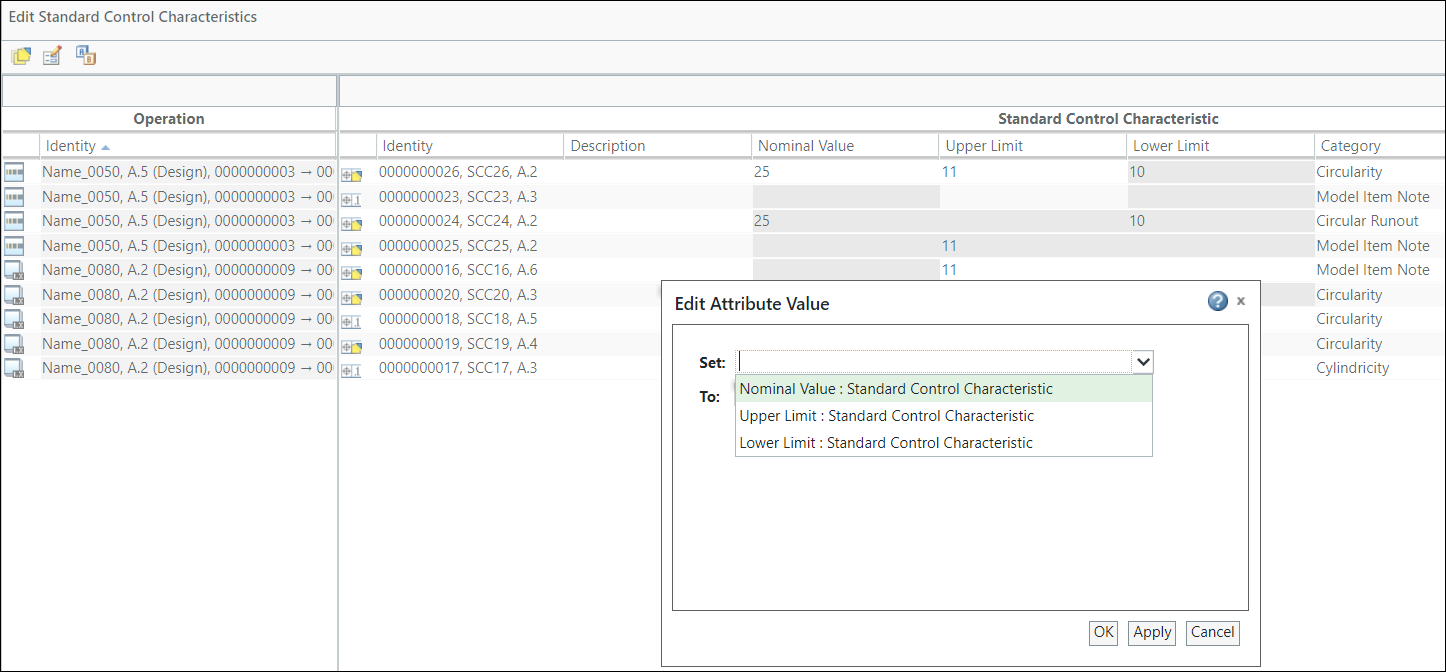
6. Click Cancel to close the Edit Attribute Value dialog box.
• When you edit an attribute on the standard control characteristic, the standard control characteristic is checked out. • If you edit an attribute on a link, the operation is checked out. • For editing, you can simultaneously select attributes on the standard control characteristics and on the link. |