Capturing ECN Changes in the Manufacturing Resource Browser
The Change Number field is available in the Structure tab of the Manufacturing Resource Browser.
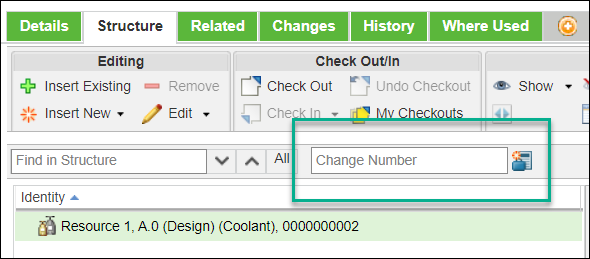
1. Enter the change task number in the Change Number field.
2. From this moment on, the system starts to capture the following events in Manufacturing Resource Browser related to creation, revision or modification of the following listed objects:
◦ All the resource types including the subtypes
▪ Plant
▪ Resource
▪ Group
▪ Skill
▪ Tool
▪ Processing Material
▪ Parts
◦ Vendor part
◦ Manufacturing Part
◦ WTPart
◦ Documents
The system captures only the event of inserting of all types of documents except a CAD document. |
Save As action for resource
All the above events occurred outside of the Manufacturing Resource Browser are not recorded in the ECN. |
Based on the changes, the Resulting Objects table for the change task is updated.
You can initiate any action in the Manufacturing Resource Browser after specifying a change task number in the Change Number field . The system updates the Resulting Objects table based on the initiated actions. For example, if you add a new resource , the newly added resource is added to the Resulting Objects table. |
Key Points
• In the Change Number field, you can only search for a change task. You can search for the change task using the change task name or number. Only the user-assigned change tasks that are not in terminated state and the change task for which you have permission to modify can be searched.
• In the Change Number field, once you enter the first three digits, special characters, or a combination of both, the system displays a list of results related to the entered data. You can only enter the change numbers that are opened for the current user. The results that are displayed also show the change numbers of the opened change tasks for the current user.
• You can also create a new change notice by clicking  New change notice. If the newly created change notice has only one task associated with it, the number of the change task is auto populated in the Change Number field once the action is completed. If the newly created change notice has multiple change tasks associated with it, any change task number is randomly auto populated in the Change Number field. You can change the already populated change task number.
New change notice. If the newly created change notice has only one task associated with it, the number of the change task is auto populated in the Change Number field once the action is completed. If the newly created change notice has multiple change tasks associated with it, any change task number is randomly auto populated in the Change Number field. You can change the already populated change task number.
 New change notice. If the newly created change notice has only one task associated with it, the number of the change task is auto populated in the Change Number field once the action is completed. If the newly created change notice has multiple change tasks associated with it, any change task number is randomly auto populated in the Change Number field. You can change the already populated change task number.
New change notice. If the newly created change notice has only one task associated with it, the number of the change task is auto populated in the Change Number field once the action is completed. If the newly created change notice has multiple change tasks associated with it, any change task number is randomly auto populated in the Change Number field. You can change the already populated change task number.Related Topics