Change Load Type (Creo Elements/Direct Modeling)
The Change Load Type action is available within a Creo Elements/Direct Modeling session as well as from the Tools menu in Windchill.
Change Load Type enables you to change the default load type of the model when it is loaded from Windchill to Creo Elements/Direct Modeling. Four load types are available: Partial, Structure, Lightweight, and Full.
|
|
For information about opening models from Windchill, see Open from Windchill.
|
To change the default load type from Creo Elements/Direct Modeling:
• In a Creo Elements/Direct Modeling session, right-click in the design window, select > from the actions menu, and select the desired default load type as shown in the following figure.
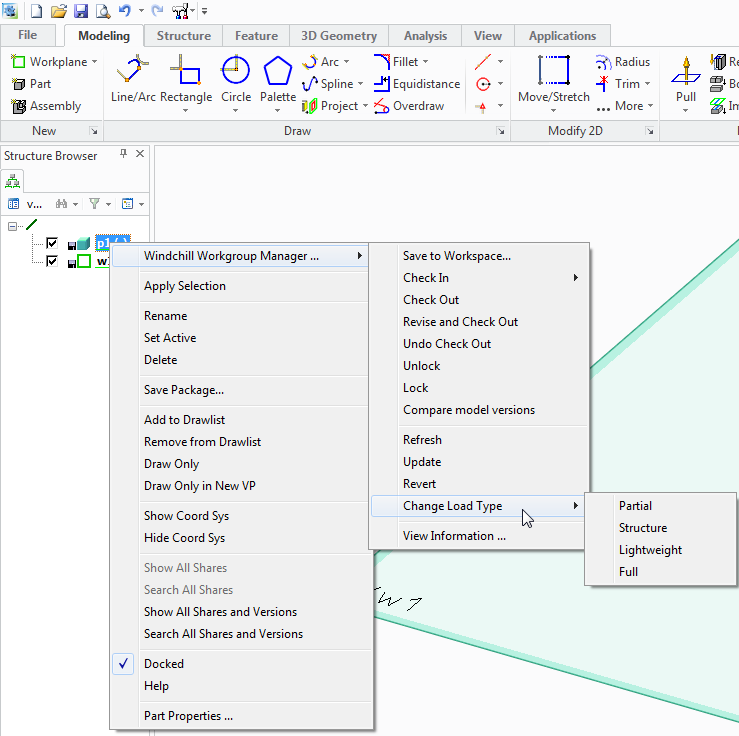
The files you want to load must be saved before its load type can be changed. If this action is attempted with unsaved files, the system displays a Conflicts dialog, alerting you to save your files before proceeding as seen in the example shown in the following figure. |

To change the default load type from Windchill:
• In the Windchill workspace, select the default load type from the Tools menu as shown in the following figure.
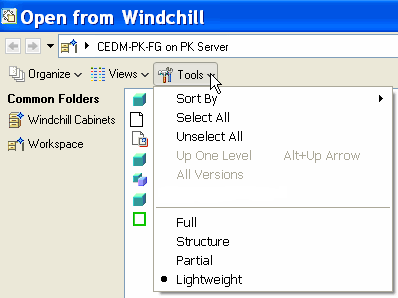
• You can move a component in an assembly only if you open the assembly in the Structure load. • In a Creo Elements/Direct Modeling session, if you modify a 3D model in the Lightweight load using commands such as Pull and then cancel the command, the model may not load back to the Lightweight load. • As a best practice, to modify a 3D model that is opened in the Lightweight load, reload it in the Full load and then modify it. |