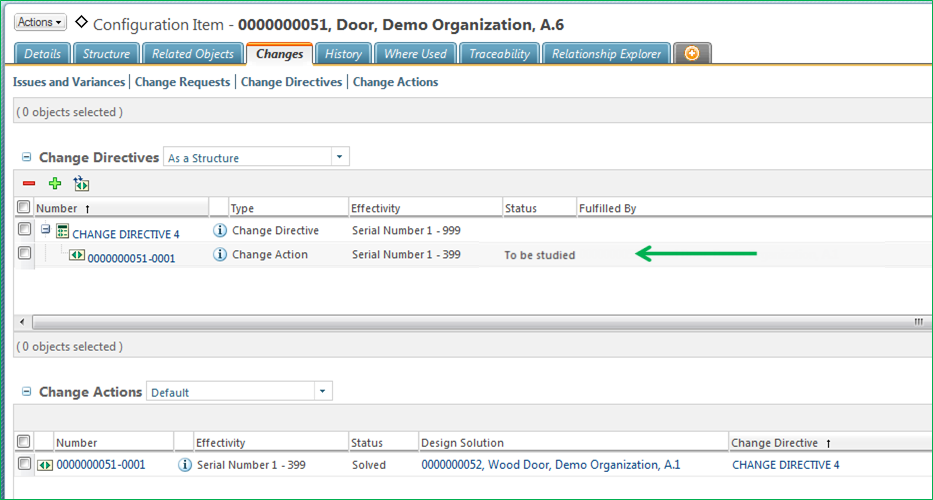Generating Change Actions
Use the following procedure to generate change actions:
1. Navigate to the Change Directives table on the information page of a configuration item, select the applicable change directive.
2. Select > .
One or more new change actions are generated with the To be studied status. Each new change action prompts the following actions:
• The system examines any existing change actions for the affected configuration item and determines the new set of change actions that are needed to implement the change.
• The system creates the new change actions that are needed for the change directive and calculates the effectivity ranges for which they apply.
• The system informs the user if there are current design solutions that are under investigation as a result of implementing the pending change. For example, if a design solution has already been used to solve a change action for a given configuration item and applies to an effectivity range of 001-500, and a new change action for the configuration item applies to an effectivity range of 400-500. The design solution is marked as Under Investigation and the configuration item Effectivity Warning column lists a warning for the effectivity range of 400-500, because it might no longer be applicable and a new design solution would be required to fulfill the new change action. For more information, see Change Examples .
The new change actions appear in the Change Directives table on the information page for the affected configuration items. New change actions appear indented under the parent change directive with a status of To be studied. The new change action also appears in the Change Actions table with a status of To be studied.