Using QuickView for Visualization in MPMLink
The QuickView feature enables you to visualize large structures quickly and effectively. You can generate, load, and interact with high-quality thumbnails for parts, resources, and their subtypes in various MPMLink browsers. For more information on QuickView, see Visualizing Large Structures with QuickView.
Supported Browsers
• BOM Transformer
• Service Associative Part Structure Browser (SAPSB)
• Process Plan Browser (PPB)
◦ PPB tree picker visualization
◦ PPB for allocated parts and operated on parts
• Manufacturing Resource Browser (MRB)
◦ MRB tree for resources
◦ MRB tree picker for parts and resources
• Advanced Manufacturing Resource Browser (Advanced MRB)
QuickView Preferences
• To load a QuickView thumbnail in the Visualization tab, set the user-level preference related to your browser to Yes. The user-level preferences for different browsers are available under > > > .
◦ Enable BOM Transformer Browser/SAPSB to load in QuickView
◦ Enable Manufacturing Resource Browser to load in QuickView
◦ Enable Process Plan Browser to load in QuickView
• After you enable the respective preference, the QuickView toolbar appears on the Visualization tab of the respective browser. For example, if you set the Enable BOM Transformer Browser/SAPSB to load in QuickView preference to Yes, the QuickView toolbar in the BOM Transformer appears as follows:
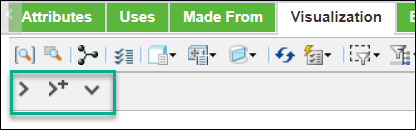
The status related to the QuickView actions is displayed on the QuickView toolbar on the Visualization tab.
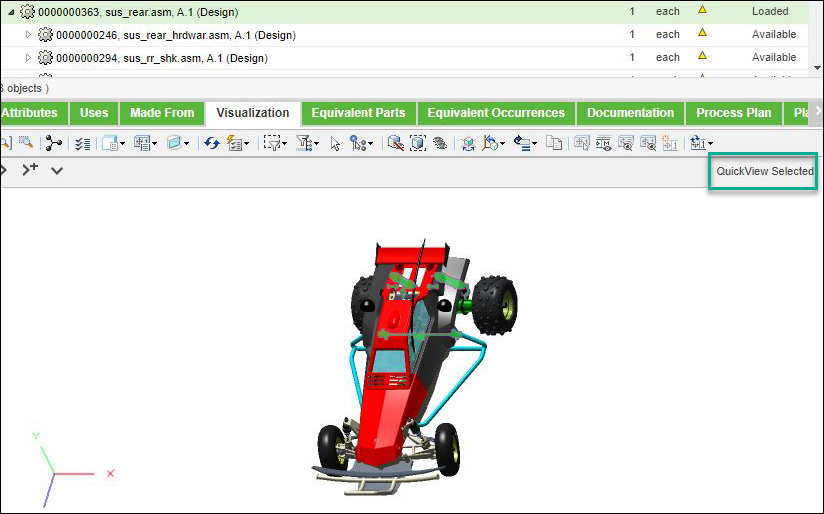
The QuickView status is displayed as QuickView Selected for the parts for which a QuickView thumbnail is loaded. The system does not display the status of parts for which the QuickView thumbnail is available. You must load the parts for which the QuickView thumbnail is available to see the status. To do this, you can use actions such as  Expand QuickView to Next level,
Expand QuickView to Next level,  Expand QuickView to Full Details, and so on. To learn more about the actions, see the QuickView Actions section.
Expand QuickView to Full Details, and so on. To learn more about the actions, see the QuickView Actions section.
 Expand QuickView to Next level,
Expand QuickView to Next level,  Expand QuickView to Full Details, and so on. To learn more about the actions, see the QuickView Actions section.
Expand QuickView to Full Details, and so on. To learn more about the actions, see the QuickView Actions section.QuickView Actions
Once the QuickView preferences are set to Yes, and you load QuickView or load the Visualization tab, the QuickView thumbnails are automatically loaded for the displayed structure. To expand, collapse, remove or generate QuickView thumbnails, use the following actions:
Action Name | Description | Location | ||
|---|---|---|---|---|
 Expand QuickView to Next level Expand QuickView to Next level | Unloads a QuickView thumbnail and expands a complete structure of the selected node up to next QuickView thumbnail node. | • The QuickView right-click menu • The QuickView toolbar in the Visualization tab of the supported browsers. | ||
 Expand QuickView to Full Details Expand QuickView to Full Details | Unloads a QuickView thumbnail and expands a complete structure of the selected node up to the end (last leaf node). | • The QuickView right-click menu • The QuickView toolbar in the Visualization tab of the supported browsers. | ||
 Collapse to QuickView Collapse to QuickView | Unloads a representation of a complete structure, and loads a QuickView thumbnail if available. | • The QuickView right-click menu • The QuickView toolbar in the Visualization tab of the supported browsers. | ||
Remove QuickView | Removes a QuickView thumbnail. | The QuickView right-click menu of BOM Transformer, PPB Tree Picker, MRB, and MRB Tree Picker. | ||
Generate QuickView | Creates a QuickView thumbnail.
| The QuickView right-click menu |
• In PPB right-click menu, only the Generate QuickView action is available. You can use this action only for allocated parts and resources. • You can use the Generate QuickView action in MRB to generate the QuickView thumbnails for resources. • You can check the status of the QuickView generation in the WVS Job Monitor. |
Key Points
• In the BOM Transformer, the system supports the generation of QuickView thumbnail for leaf nodes with multiple geometries. An error message appears if you try to generate QuickView thumbnail for leaf nodes with only one geometry. This is applicable for both parts and resources.
• In PPB, you can generate the QuickView thumbnail for allocated parts and resources present under the operations. Right-click an allocated part or resource, and select Generate QuickView to generate the QuickView thumbnail. After loading the QuickView thumbnail, you can also use the playback feature in PPB. For more information, see Viewing a Process Plan Playback.
• In PPB tree picker, you can allocate the entire assembly to the operations. Also, you can allocate the entire assembly except the root part. In these cases, the structure containing the QuickView thumbnails of allocated assemblies is expanded.
• In Advanced MRB, the system loads the QuickView thumbnails for allocated parts and plant resources. In the case of operation localization in AMRB, the QuickView thumbnail is loaded only for resources that are on the same level. The QuickView thumbnail is not loaded for other entities like parent station, parent line, and so on. Hence, to load the QuickView thumbnail in Advanced MRB, the QuickView thumbnail must be present at leaf level resources.
In Advanced MRB, you can also update the position of the allocated parts and resources that have QuickView thumbnail. For more information, see Updating and Saving the Position of Operation Allocations in Advanced Manufacturing Resource Browser.
• For Advanced MRB, the system allows you to update position of the allocated parts only during the playback. • In Advanced MRB, positioning of only entire allocation or entire occurrence of allocated part is supported. |
• In Advanced MRB, the  Expand QuickView to Full Details action expands the full details for the part allocations.
Expand QuickView to Full Details action expands the full details for the part allocations.
 Expand QuickView to Full Details action expands the full details for the part allocations.
Expand QuickView to Full Details action expands the full details for the part allocations.• After you make changes in a structure, the system unloads or removes the QuickView thumbnails depending on the changes. For example, while using the BOM Transformation actions or working with filters, the system unloads the QuickView thumbnails to expand the structure. In such cases, you can refresh the Visualization tab or reload the structure to load the QuickView thumbnails.
Limitations
• For MPMLink browsers, it is recommended not to use the QuickView column. Instead, you can view the QuickView status messages in the Visualization tab toolbar of MPMLink browsers.
• You cannot view the model items (annotations) when QuickView is loaded.
• The system does not support the Load Quickview for nodes having filtered structure preference for MPMLink browsers.
• To view generic limitations related to the QuickView features, see the Limitations section in the Visualizing Large Structures with QuickView topic.