My Checkouts in MPMLink
The  My Checkouts action is found in the Check Out/In action set in the Structure tab toolbar of the BOM Transformer, Process Plan Browser (PPB), and Manufacturing Standard Browser (MSB).
My Checkouts action is found in the Check Out/In action set in the Structure tab toolbar of the BOM Transformer, Process Plan Browser (PPB), and Manufacturing Standard Browser (MSB).
Clicking on the My Checkouts  icon displays a dialog box listing all the entities that are checked out to you. The following actions are available at the top of the My Checkouts dialog box:
icon displays a dialog box listing all the entities that are checked out to you. The following actions are available at the top of the My Checkouts dialog box:
Action | Icon | Description |
|---|---|---|
Check In | Check in the selected objects. For more information, see Checking In an Object. | |
Undo Checkout | Clear the check out of the selected objects discarding any changes that have been made. For more information, see Undoing a Checkout. |
Using Find My Checkouts in Structure Action for Standard Control Characteristics
The  Find my checkouts in structure action is available in the toolbar of the Control Characteristics tab of the following browsers:
Find my checkouts in structure action is available in the toolbar of the Control Characteristics tab of the following browsers:
• BOM Transformer
• Process Plan Browser (PPB)
• Manufacturing Standard Browser (MSB)
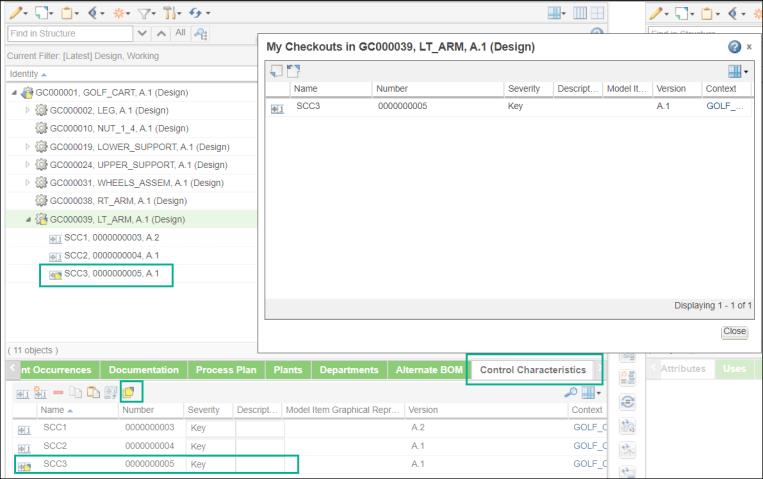
Use the Find my checkouts in structure action in the Control Characteristics tab to view the checked out standard control characteristics. In the above image, SCC1, SCC2, and SCC3 are associated with part GC000049. SCC3 is checked out. Use the Find my checkouts in structure action in the Control Characteristics of the BOM Transformer to view the checked out standard control characteristics.
You can also use the Find my checkouts in structure action in process plan browser.
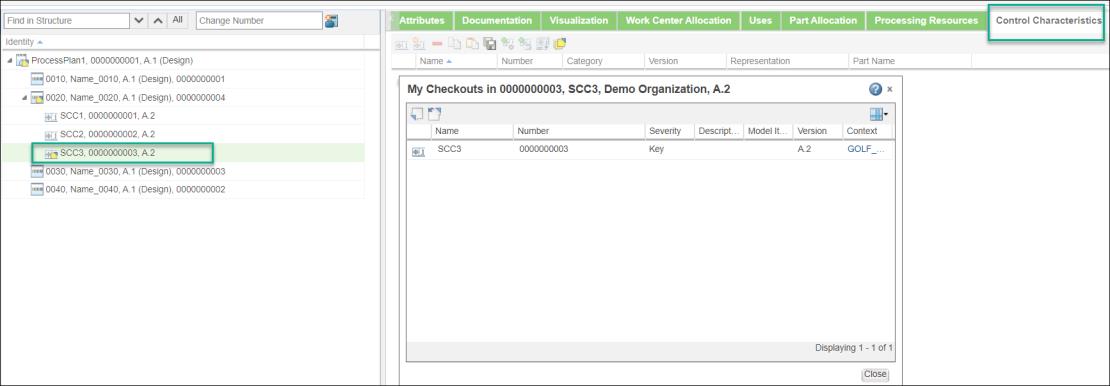
In the above image, SCC1, SCC2, and SCC3 are associated with an operation. SCC3 is checked out. Use the Find my checkouts in structure action in the Control Characteristics of the process plan browser to view the checked out standard control characteristics.
You can also use the Find my checkouts in structure action in the Manufacturing Standard Browser (MSB).
Using My Checkouts in Plant Editor of MPMLink
The following considerations apply when using the My Checkouts window in Plant Editor of MPMLink:
• In My Checkouts window in BOM Transformer, the editability of values in the text boxes that display information about change notice and change task is determined by the disableChangeWidgetsForAE property. When the property is set to false, the default, you are able to edit the values of the following entities in the text boxes, highlighted in the image:
◦ Change notice name and number on the left
◦ Change task name and number on the right
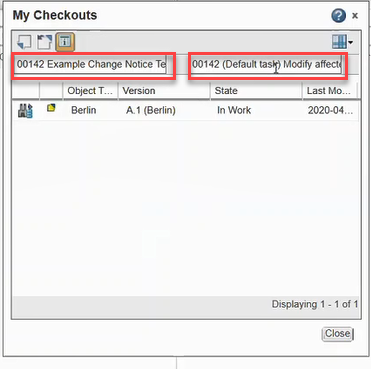
Configure the property as follows:
<Property name="com.ptc.windchill.ae.EDANDPFD.disableChangeWidgetsForAE=false"/>.
The property can be found in attributesEditor.properties.xconf located at <Windchill>/codebase/com/ptc/windchill/ae. When set to true, the values are populated but you cannot edit those values in the text boxes.
• The My Checkouts window in BOM Transformer does not display Made From parts that are checked out to you.