Customizing Tabs — Site Administrator
A site administrator can create and configure tabs, per object type, that will be available for all users in that site. If the site administrator creates a History tab, for example, as detailed in General Procedure, that tab will be seen on all document information pages, for all users in the site. The site administrator will not see all the tabs for all of the organizations. They will just see what tabs are at the site level.
Tabs created by a site administrator, can only be managed by a site administrator. That is, only a site administrator can change the name of the tab, can change the contents (including the ordering of the contents) of the tab , can make it Public so that all the users in the system can see it, or remove the tab.
All users will have the ability to change the order in which the tabs appear, this includes out-of-the-box tabs and tabs created by a site administrator.
By default, the tabs created by a Site Administrator will be private tabs and are not seen by any other users. The tab can be made public by invoking the “Set Public” tab action. At this point all the users in the system can see this tab and its content. Notice that the color of the tab changes and an icon appears next to the customize menu to indicate that the tab is public.
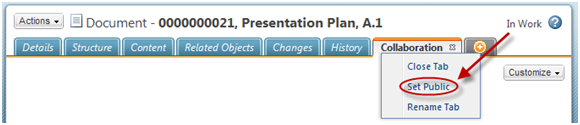
A public tab can be made private by invoking “Set Private” tab action. Making a public tab private will remove the tab for all other users, this could be confusing to the users.
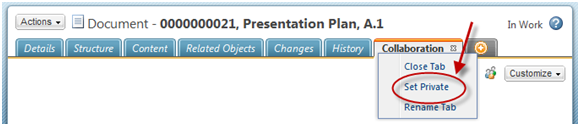
Parent topic