WVS Job Statistics
Job Statistics displays information including the authoring tool, worker name, number of jobs, both failed and successful, and the overall percentage of failed and successful jobs for each entry. This information helps you diagnose the overall system health. To display job statistics, select the  icon in the Job Summary area of the WVS Job Monitor.
icon in the Job Summary area of the WVS Job Monitor.
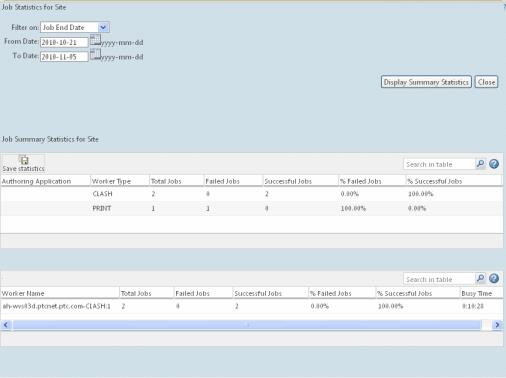
Use of the WVS Job Statistics function is restricted to administrators only. To invoke the Job Statistics summary, click the Job Statistics icon  from the Actions drop-down list in the WVS Job Monitor. The summary provides statistics for the context in which the WVS Job Monitor is invoked, such as Projects, Products, Organizations, or Site.
from the Actions drop-down list in the WVS Job Monitor. The summary provides statistics for the context in which the WVS Job Monitor is invoked, such as Projects, Products, Organizations, or Site.
WVS Job Statistics Field Descriptions | |
|---|---|
Field | Description |
Filter on | The basis on which to seek statistics. The choices are Job End Date (default), Job Start Date, and Job Submit Date. |
From Date | The start of the period for the statistics to be displayed. The calendar icon |
To Date | The end of the period for the statistics to be displayed. The calendar icon |
The Job Statistics table is based on the authoring application. The Worker Utilization, organized by Worker Name, displays the same statistics, and tells you the busy time for each worker.
When you click Display Summary Statistics, the tables are populated.
Click Save statistics  at the top of the Job Statistics table to save the publish statistics to a CSV (comma separated value) file which can be read into applications such as Microsoft Excel. This information includes more detail than the summary window.
at the top of the Job Statistics table to save the publish statistics to a CSV (comma separated value) file which can be read into applications such as Microsoft Excel. This information includes more detail than the summary window.
Related Topics