Logging On as the Administrator
You can access your Windchill solution using a URL from a Web browser.
|
|
The server manager, method server, and web server must be running before Windchill can be accessed.
|
The URL string is formatted as follows:
http://<hostname>:<port>/<webapp>
The required parameters were defined when your Windchill solution was installed. You only need to include the port number when the Web server being used is using a port number other than 80 (default).
If the web server is using the default port, then you can enter http://<hostname>/<webapp> in your web browser’s Address (or Location) text box. For example, if you specified Windchill for the <webapp> parameter, then the following URL entered in the Web browser Address text box opens the Windchill home page:
http://<hostname>/Windchill
|
|
If you are logging on using the same system where your solution is installed, you can use localhost as <hostname>.
|
|
|
If your system was configured with SSL, then the URL used to access Windchill uses the https prefix, rather than http.
|
Use the administrative user defined during the installation to log on. This user is a member of the Administrators group and has out-of-the box privileges that give you full control over all Windchill objects.
After you log on, you are initially presented with a welcome page that highlights the main features of Windchill. This welcome page displays each time you log on, unless you select the Do not show this page upon startup checkbox. You can view the welcome page at any time by selecting > > .
|
|
If you want to use a site administrator to manage Windchill, you should create a second site administrator for these tasks to improve Windchill performance. For more information, see Establishing Site Administrators.
|
Home Page
Click the home  icon in the upper left corner to view your Home
icon in the upper left corner to view your Home  page. The Home
page. The Home  page is where users manage their daily work.
page is where users manage their daily work.
While individual users can each have their own customized Home For information on customizing the Home |
Navigator
The Navigator on the left side of the page contains two tabs: the Search tab and the Browse tab.
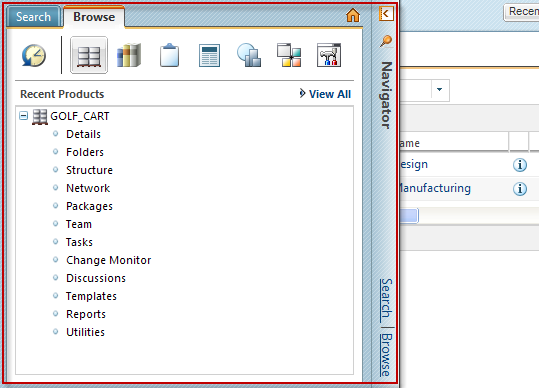
The Search tab allows you to search for objects in Windchill by entering your own advanced search parameters or by using a saved or historic search. For more information on searching in Windchill, see About Searching.
The Browse tab allows you to navigate to various contexts for which you have access, such as projects, products, or organizations. The contexts available in the Browse tab depend on which products you have installed at your site, and include the following:
• Site  —Provides site administrators access to configure and manage the Windchill system as a whole. Site
—Provides site administrators access to configure and manage the Windchill system as a whole. Site  is visible only to site administrators and is the context from which the initial administration activities are done.
is visible only to site administrators and is the context from which the initial administration activities are done.
• Organizations  —Provides site and organization administrators access to manage organization contexts, including creating new organizations (site administrators only), managing groups and roles, access control, object initialization rules, preferences, and templates. Organizations
—Provides site and organization administrators access to manage organization contexts, including creating new organizations (site administrators only), managing groups and roles, access control, object initialization rules, preferences, and templates. Organizations  is visible to site and organization administrators only.
is visible to site and organization administrators only.
• Libraries  —Provides users access to all libraries of which they are a member. In a library, team members can store and provide access to business information (such as in a document library) or can store and provide access to objects that are not related to a single product (such as in a common parts library). There are no out-of-the-box libraries. (Windchill PDMLink only)
—Provides users access to all libraries of which they are a member. In a library, team members can store and provide access to business information (such as in a document library) or can store and provide access to objects that are not related to a single product (such as in a common parts library). There are no out-of-the-box libraries. (Windchill PDMLink only)
• Changes  —Provides users access to all change objects for contexts of which they are a member. (Windchill PDMLink, or Windchill ProjectLink installed with Windchill PDMLink only)
—Provides users access to all change objects for contexts of which they are a member. (Windchill PDMLink, or Windchill ProjectLink installed with Windchill PDMLink only)
• Projects  —Provides users access to all projects of which they are a member. For each project, team members have access to the project information, project schedule, resources, and plan details. There are no out-of-the-box projects. (Windchill ProjectLink only)
—Provides users access to all projects of which they are a member. For each project, team members have access to the project information, project schedule, resources, and plan details. There are no out-of-the-box projects. (Windchill ProjectLink only)
• Programs  —Provides users access to all programs of which they are a member. A program is used to collect and manage the planning and execution of a set of projects. A program can be used solely as a means for organizing projects, or it can contain a plan, documents, and teams. There are no out-of-the-box programs. Programs
—Provides users access to all programs of which they are a member. A program is used to collect and manage the planning and execution of a set of projects. A program can be used solely as a means for organizing projects, or it can contain a plan, documents, and teams. There are no out-of-the-box programs. Programs  is visible only if programs have been enabled at your site. (Windchill ProjectLink only)
is visible only if programs have been enabled at your site. (Windchill ProjectLink only)
• Products  —Provides users access to all products of which they are a member. For each product, team members manage all of the information that is relevent to the design, manufacture, and support of a product. When only base data is installed, there are no out-of-the-box products. (Windchill PDMLink only)
—Provides users access to all products of which they are a member. For each product, team members manage all of the information that is relevent to the design, manufacture, and support of a product. When only base data is installed, there are no out-of-the-box products. (Windchill PDMLink only)
• Recently Visited  —Displays your recently accessed contexts and workspaces.
—Displays your recently accessed contexts and workspaces.
Click anywhere on the Navigator bar to expand or collapse it. Click the Search or Browse links to open the Navigator to that tab.