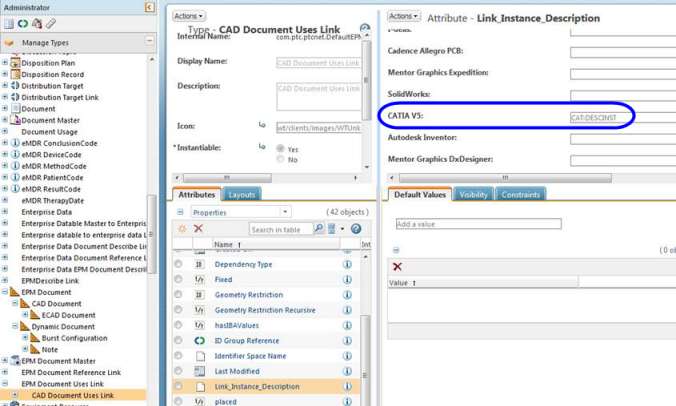Adding New Authoring Application Parameters (CATIA V5)
Default system parameters are pushed from Windchill when a CAD part or drawing is saved or checked in, and they appear on the page discussed below. You can keep these parameters, change them, or create new ones. Use the following process to access the page to add a new parameter.
To add new parameters, select the Product tab on the Properties window (right-click object name in the > ).
|
|
Hyperlinks are not supported and not valid for mapping.
|
The following is a list of standard parameter names that can be mapped either to a custom parameter name or a standard Windchill system attribute (using the server-side preferences mapping functionality) to put the values of the Windchill system attribute into a parameter. The labels that should be used are listed in the next table. If a parameter does not apply to an object type, the parameter is dropped.
|
Parameter Name
|
Description
|
Applies To
|
|---|---|---|
|
CAT DEFINITION
|
Populates the Definition text field.
|
Parts and products
|
|
CAT:DESCREF
|
Populates the Description text field.
|
Parts and products
|
|
CAT:DRAW_COMMENT
|
Drawings
|
|
|
CAT:DRAW_RESPON
|
Drawings
|
|
|
CAT:NOMENCLATURE
|
Populates the Nomenclature text field
|
Parts and products
|
|
CAT:PART_NR
|
Populates the Part Number text field.
|
Parts and products
|
|
CAT:REVISION
|
Populates the Revision text field.
|
Parts and products
|
|
CAT:SOURCE
|
Populates the Source list choices (Unknown, Made, Bought) text field.
|
Parts and products
|
|
CAT:UUID
|
Populates CAD document UUID value.
|
Parts and products
|
You can find the parameter name on the attribute panel.