Role Setup Tab
If the activity includes an option to set up participants, you can use the Role Setup tab to specify how much control assignees have when adding and removing participants.
|
Assignee
|
The assignee is the user who receives a task for the activity.
The assignee is defined under the Participants tab.
|
||
|
Defined Roles
|
A list of roles used anywhere in the workflow template.
You can use the checkboxes to configure what action the assignee is allowed to take when setting up participants for the role:
View—The assignee can view the users who are assigned to the defined role.
Add—The assignee can add users to the defined role.
Remove—The assignee can remove users from the defined role.
|
||
|
Resource Pool
|
The resource pool is the users who can be selected when adding participants.
The resource pool is defined under the Resource Pool tab.
|
For example, you create an approval workflow. The workflow includes activities for three participants: the Author role, the Reviewer role, and the Approver role.
The workflow begins with a “Review Setup” activity. This activity is assigned to Authors and Reviewers. When completing their task, assignees have the option to configure workflow participants.
Under the Role Setup tab, you configure the Author role to allow the assigned user the following permissions:
• Add users as an author.
• View users who are responsible for reviewing the object.
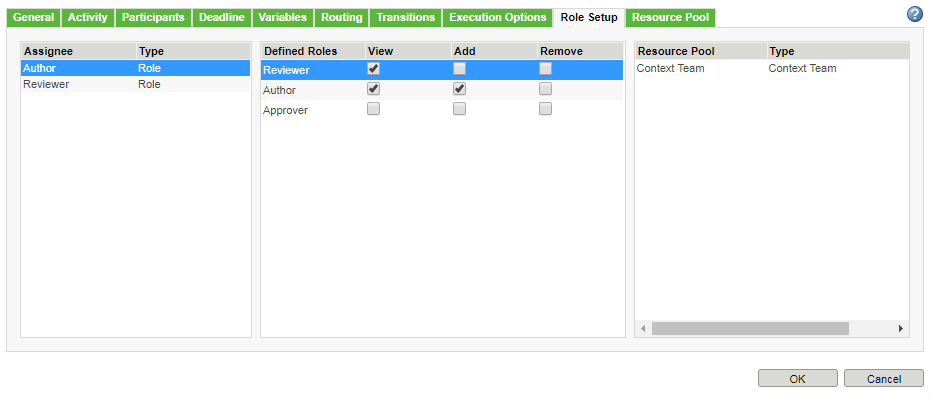
As a result, when a user assigned to the Author role opens the “Review Setup” task, they see a list of reviewers, authors, and the add participants icon  next to the Author role:
next to the Author role:
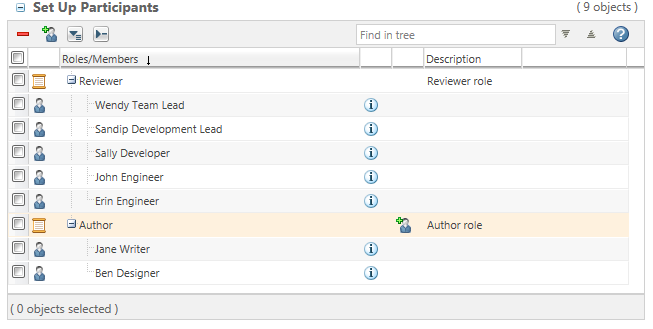
You configure the Reviewer role to allow the assigned user the following permissions:
• View authors.
• Add and remove users as reviewers.
• View users who are responsible for approving the object.
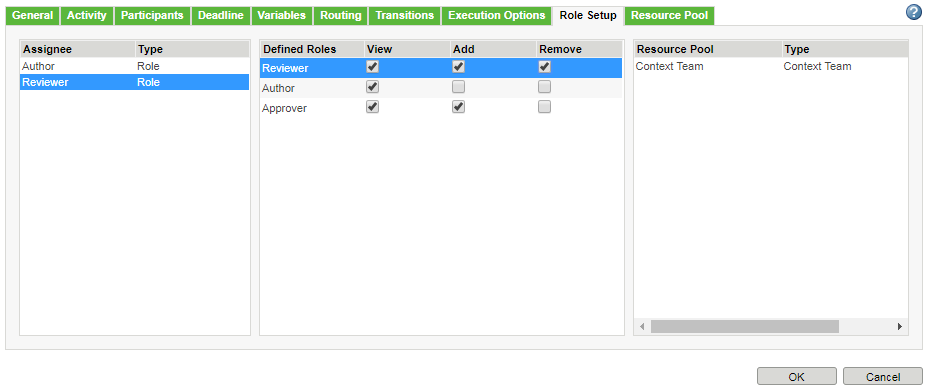
As a result, when a user assigned to the Reviewer role opens the “Review Setup” task, they see a list of all users included in the workflow process. The add participants icon  is available for the Approver and Reviewer roles. The remove icon
is available for the Approver and Reviewer roles. The remove icon  is available for the Reviewer role:
is available for the Reviewer role:
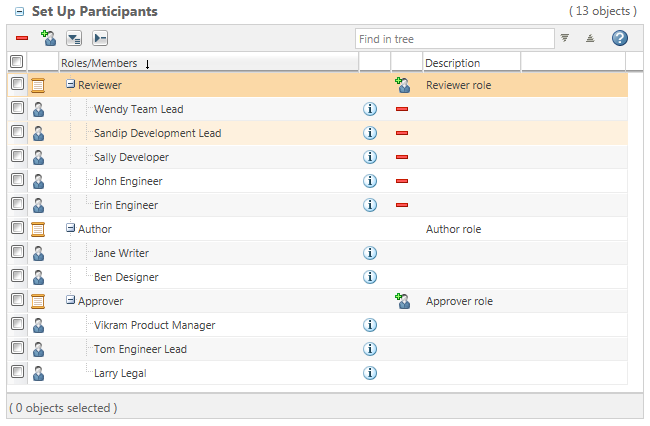
Related Topics