Use Case 2: Filter in Parts That Do Not Have Plants Assigned to Them
Consider a scenario where the following structure is present in the upstream view of BOM Transformer:
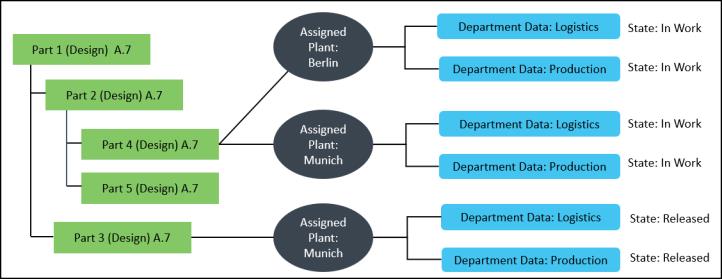
• Berlin and Munich plants are assigned to Part 4 (Design)A.7 and are assigned department data of Logistics and Production types.
• The Munich plant is assigned to Part 3 (Design) A.7 and is assigned department data of Logistics and Production types.
• No plant or department data is assigned to Part 5 (Design)A.7.
• The states of all the assigned department data is as displayed in the image.
Requirement | The filtered part structure must display parts that are assigned to the Berlin plant and the parts to which no plant has been assigned. |
Expression on the Plant Filter tab | • {Plant Data: View = Berlin} • The Include parts with no plant assignment and parts with plant assignment but without department data check box is selected. |
After you set the plant filter criteria in the Edit Filter dialog box, click OK. The following filtered structure is displayed in BOM Transformer:
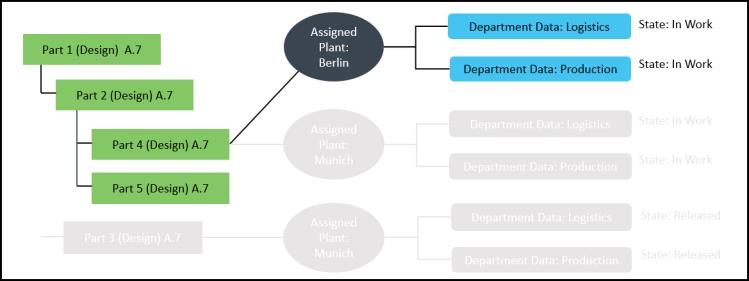
The Berlin and Munich plants are assigned to Part 4 (Design) A.7 and are assigned Department data of Logistics and Production types. Since Part 4 (Design) A.7 satisfies the criteria set on the Plant Filter tab, it is displayed in the filtered part structure. Department data of Logistics and Production types belonging to the Berlin plant are also displayed. This is because the plant filter expression does not specify any specific department data criteria.
Part 2 (Design) A.7 is displayed since one of its child parts satisfies the criteria set on the Plant Filter tab.
Part 5 (Design) A.7 appears in the filtered structure as no plant is assigned to it and the Include parts with no plant assignment and parts with plant assignment but without department data check box is selected. You can now assign a plant to this part.