Retrieve License Online
To retrieve and activate your license key automatically perform the following steps:
1. Navigate to > > .The License Management window is displayed.
2. In Settings tab, click Retrieve license online.
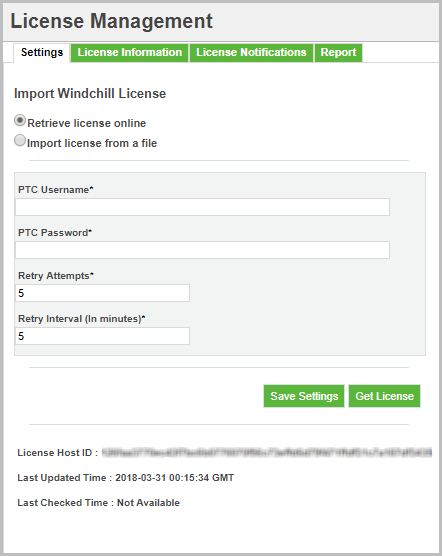
3. Specify the details in the following required fields:
a. PTC Username — Enter your user name.
b. PTC Password — Enter your password.
c. Retry Attempts — The maximum number of times the server will attempt to contact the PTC back-end system to verify for changes in license entitlement. Specify a value from 1 to 20 for maximum retry attempts. The default value for retry attempt is 5.
d. Retry Interval (In minutes) — Specifies the time (in minutes) interval between retry attempts which is executed by server. Specify a value from 1 to 30 for maximum retry interval. The default value is 5 minutes.
The total time specified for Retry Attempts and Retry Interval (In minutes) must not exceed 30 minutes. |
4. Click Save Settings.
5. Click Get License to fetch your license.
The PTC backend system processes the license request and generates the response. The license is activated in system automatically and a new record is added to the table in the License Information tab. See Viewing License Information for more information about viewing license feature information and license consumption.