Making Family Instances Standalone (CATIA V5)
Removing Instances from Design Table
If some family instances are no longer required, you can remove them from the design table and save the generic to workspace. The removed instances are not compatible with the generic in the workspace and are automatically deleted from the workspace. The removed instances are dropped from the design table and are not visible in the family table. However, these dropped instances are not deleted from Windchill.
Making Instances Standalone
Using the standalone feature for instances, you can make changes on a single instance or multiple instances while keeping other instances unchanged in the same design table. This functionality is effective in cases when you do not want to impact other instances in the same design table, or you do not have the modify access for the rest of the instances in the design table. In such cases, you can select the instances in the design table, make them standalone and then convert them into regular CAD documents.
Pre-requisites
To make the family table instances standalone, perform the following prerequisite steps:
1. In the wgmclient.ini file, set the preference allow.instance.to.standalone to Yes.
2. In Windchill preferences, set the > to Yes to reduce impacts on the other instances in the family table.
Procedure for Making CATIA Family Table Instance Standalone
To remove a single, or multiple instances from a family table to convert them into standalone parts, follow these steps:
1. Add the generic and instances you want to remove from the family table.
2. Open the generic in CATIA V5 session, open the design table from model tree and remove one or multiple instances, confirm the change in the design table.
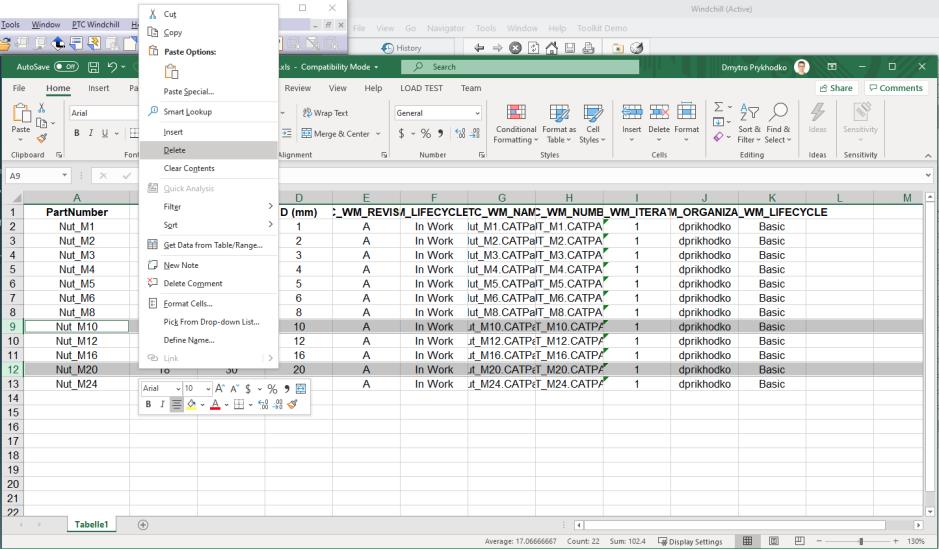
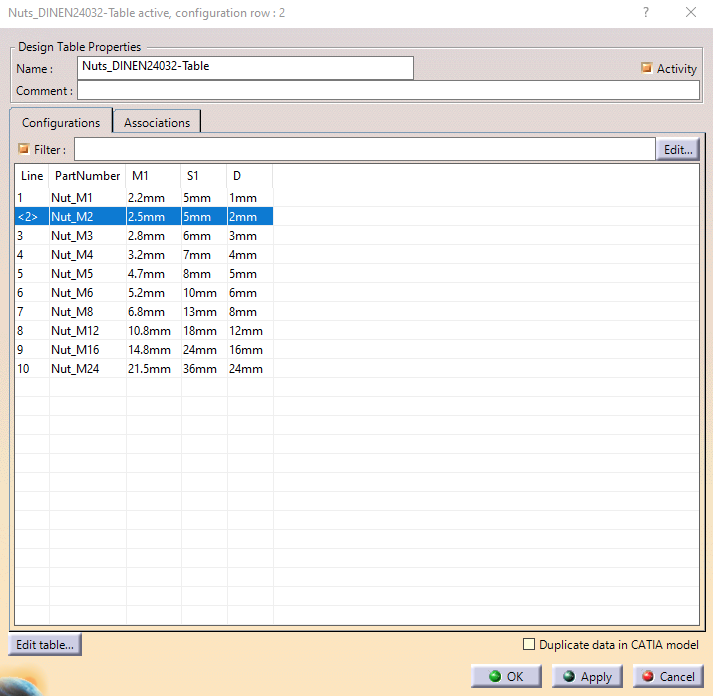
3. Save the generic back to the workspace.
4. Select Yes in the Workgroup Manager confirmation dialog box to convert the instances removed from the family table to standalone parts.
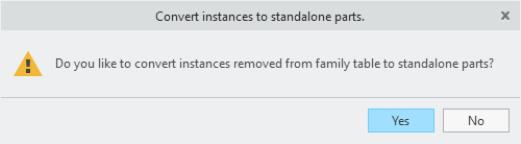
◦ If you select Yes, the removed instances become standalone parts.
◦ If you select No, the removed instance will not be iterated, but excluded from the Windchill family table.
The confirmation message is displayed only when an instance is removed with preference allow.instance.to.standalone set to Yes. For more information on Windchill Workgroup Manager preferences for CATIA V5, refer Frequently Used Preferences in the wgmclient.ini File. |
5. If generic or instances are not checked-out,Conflicts dialog is displayed.
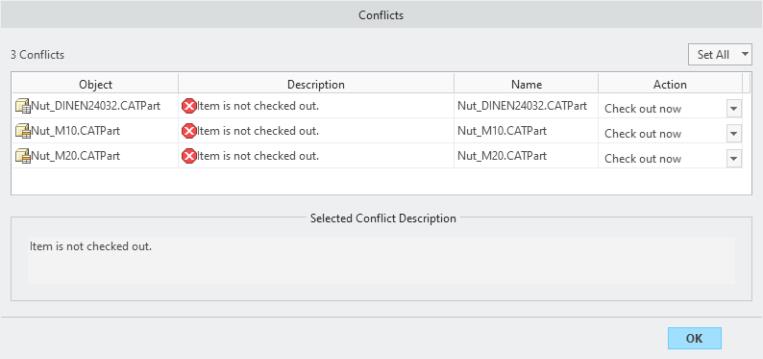
6. Once saved, the generic and removed instances are iterated. The removed instances have a standalone document icon and it will not be displayed in Windchill family table of the latest generic.
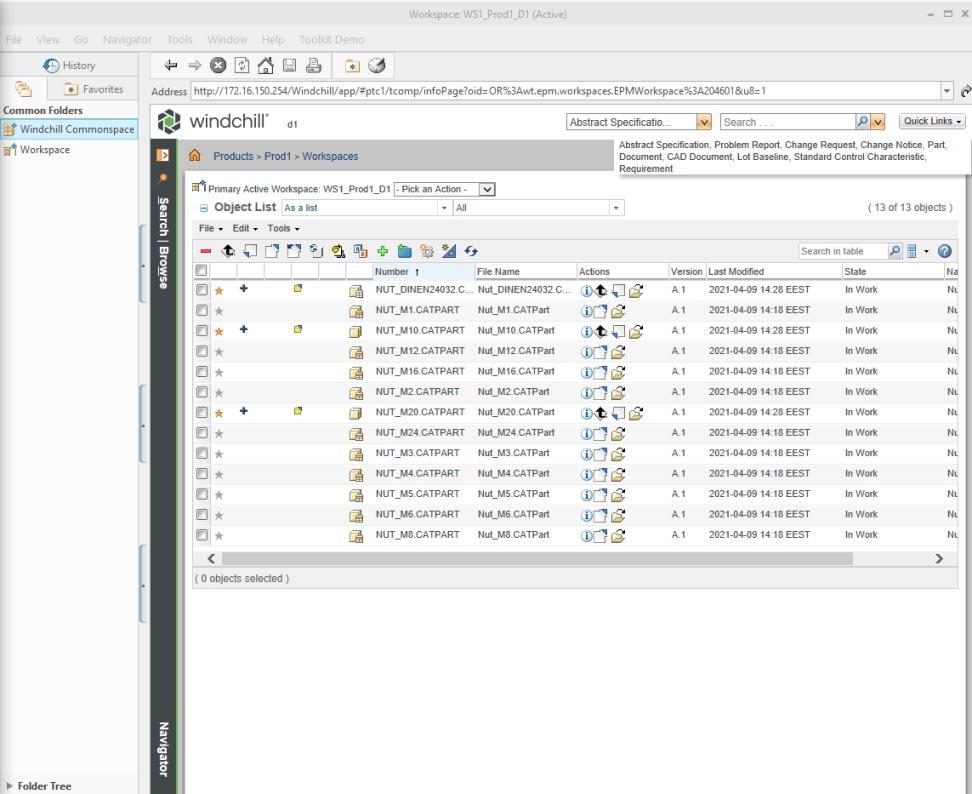
• When making family table instances standalone, the best practice is to set the Windchill preference Independently Modify Instances to Yes to optimize the impact. The generic and removed instances are checked-out and modified only if this preference is enabled, while the remaining instances are in the checked-in state. In case the removed instances that now become standalone are modified but not checked out, you must manually check them out before check-in. • It is not recommended to keep the preference Independently Modify Instances in the default state No, while converting removed instances to standalone, because the generic and all remaining instances in the family table are modified and checked-out, even though you do not modify them or may have no access to modify them. |