Starting the HTTP Server and the Windchill Method Servers
Verify that the server configuration is correct and functioning before continuing. From your browser enter the URL for your Windchill server:
http://<hostname>/<webapp>
where <webapp> is the web application context root for Windchill that you entered when installing your Windchill solution. You will see the PTC Splash Page. You will get an HTTP Error on a URL similar to the following:
http://host.company.com/Windchill/servlet/WindchillGW
Start the Windchill Method Server from a windchill shell:
windchill start
Verify that authentication works correctly before continuing. From a Windchill shell, change to your <Windchill>/bin directory and execute the following commands to authenticate. For example, on Windows:
cd <Windchill>\bin
windchill wt.auth.Authentication
You will be prompted for a login. Enter the administrator user name and password. You will get messages similar to the following if the authentication executed correctly:
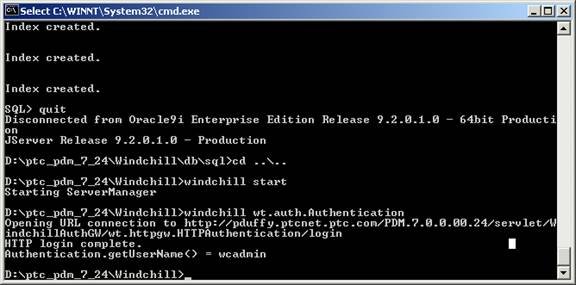
Using a Windows Shortcut to Start the Windchill Method Server
When Windchill Services is installed, the installer verifies whether shortcuts were created during the Info*Engine installation (based on the shortcut option you selected). If a shortcut exists, then a shortcut is created for the Windchill method server and for the windchill shell. In that case, you can use a shortcut to start the Windchill method server and to launch the windchill shell.
Select one of the following shortcut options to start the Windchill method server and to launch the windchill shell:
• Use the Windows Start menu:
Windchill Method Server — Navigate to > > , and click Windchill Method Server.
windchill shell — Navigate to > > , and click windchill shell.
Where <webapp> represents the Web Application Context Root value you specified during the Info*Engine installation, for example, Windchill.
• Desktop Icon:
◦ Click on the Windchill Method Server icon.
◦ Click on the windchill shell icon.
• Quick Launch Bar:
You must mouse-over the icons in the quick launch bar to display the icon labels.
◦ Click on the Windchill Method Server icon.
◦ Click on the windchill shell icon.
• Other — This is a location that you specified during the installation.