用户语言配置
Windchill 提供了一种机制,您可通过该机制根据您的选择或业务需求设置 Windchill 系统的用户界面语言,而无需考虑浏览器上设置的语言。利用此功能,同一系统可根据不同用户的选择为其提供不同语言的用户界面。
|
|
“Windchill 语言配置”设置会覆盖 Windchill 系统用户界面语言的浏览器区域设置。如果浏览器 cookie 被阻止,或者 Windchill 服务器通过 Windchill 主机请求未找到语言特定的 cookie,或未设置“Windchill 语言配置”,则支持浏览器区域设置。
|
要将某种语言设置为 Windchill 显示语言,请执行以下步骤:
1. 导航至 > > 。“Windchill 语言配置”对话框随即打开。
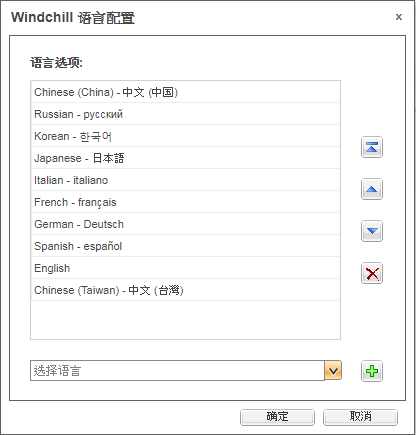
2. 要将某一语言添加到“语言选项:”列表中,请从“选择语言”下拉列表中选择一种语言,然后单击  按钮。已安装在 Windchill 上的语言会自动填充“选择语言”下拉列表中的语言列表。如果已安装 Windchill Service Information Manager,则“选择语言”下拉列表还会显示“源语言”和“目标语言”枚举列表中可供选择的语言。
按钮。已安装在 Windchill 上的语言会自动填充“选择语言”下拉列表中的语言列表。如果已安装 Windchill Service Information Manager,则“选择语言”下拉列表还会显示“源语言”和“目标语言”枚举列表中可供选择的语言。
3. 位于此列表顶部的语言被设置为 Windchill 的默认语言选择。要更改默认 Windchill 语言,您可以使用  、
、 和
和  按钮重新排序语言。
按钮重新排序语言。
4. 要从列表中移除语言,请从“语言选择”列表中选择一种语言,然后单击  按钮。
按钮。
5. 单击“确定”。添加至“语言选项”列表中的语言存储在浏览器 cookie 中,Windchill 页面将刷新以应用所需的语言更改。单击“取消”退出“Windchill 语言配置”,且不保存任何更改。