Default Promotion Process Workflows
When you want to promote an object from one life cycle state to another, you can use two standard review and approve workflow processes within a life cycle template.
The promotion request window guides a user requesting a promotion of one or more objects through the promotion process. The user can add dependents of parts and CAD documents to the request through this process. All objects requested for promotion must be set to the same target life cycle state. If the objects requested for promotion do not share any life cycle states, no promotion can be completed.
Two out-of-the-box workflow templates support the Promote transition:
Promotion Request Approval Process
Notify a set of approvers to approve or reject the promotion request, and invite a list of reviewers to provide comments.
If all approvers approve the request, the objects in the promotion request are updated to the target life cycle state. Otherwise, these objects are returned to their original life cycle state.
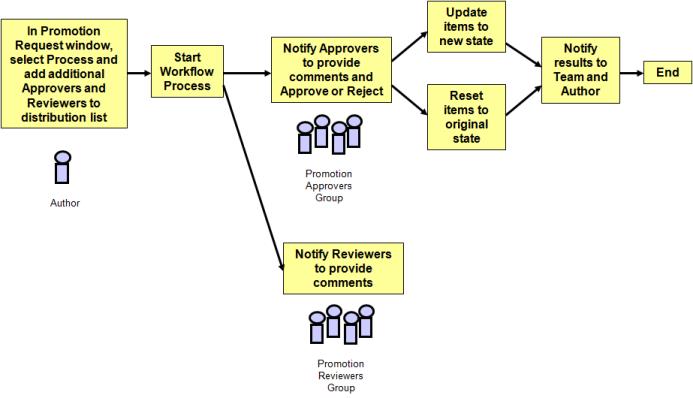
Promotion Request Review Process
Automatically set the state of promotion request objects to the target life cycle state and invite a list of reviewers to provide comments on the promotion request.
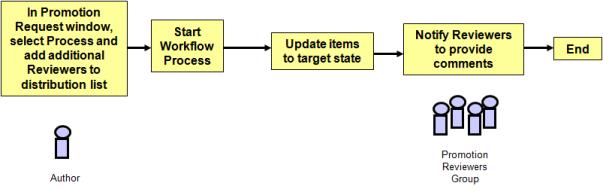
In Windchill PDMLink, you can set promotion candidates so that they revise automatically once the promotion request is approved. For more information, see About Automatic Revision. |
For a more detailed graphical view of each workflow template, see Default Promotion Process Workflows and Promotion Request Review Process Workflow.
The users responsible for reviewing and approving a promotion request are defined in the Promotion Approvers and Promotion Reviewers roles.
The user submitting the promotion request can also add (in the last step of the Promotion Request window) approvers or reviewers for each specific review through a list of users and user-defined groups for the product and library.
When a promotion request is created for one or more CAD documents, parts, and documents, the list of specific iterations of these objects is maintained in the baseline for the promotion request. Additionally, for a set of CAD documents on a promotion request, a set of viewables is generated for this baseline set, and it can be viewed directly from the promotion request task or from the promotion request form.
If you want to disable viewables from being generated in the promotion process, set the following property to false: publish.promote.enabled. |
Setting the Default Promotion Processes Preference
The Default Promotion Processes preference determines the default workflow processes that are used by the life cycle Promote transition. Out-of-the-box, this preference uses the following workflows:
Promotion Request Approval Process
Promotion Request Review Process
These two workflow processes are presented for every promotion request; however, you can set this preference to provide zero or more workflows to reflect business practices.
You can view and edit the preference value using the Promotion Preference Management utility from the Utilities page available from the Products  , Libraries
, Libraries  , Organizations
, Organizations  , or Site
, or Site  contexts.
contexts.
The Promotion Preference Management utility is also used to manage new promotion preferences for use with custom promotion workflow processes. Only site administrators can create new promotion preferences. For more information, see About the Promotion Preference Management Utility. |