Configuration to display default value set for MPMtooling category attribute in Windchill
1. Launch the enumCustomize.bat file available in the Windchill/bin folder. The Enumerated Type Customization Utility opens.
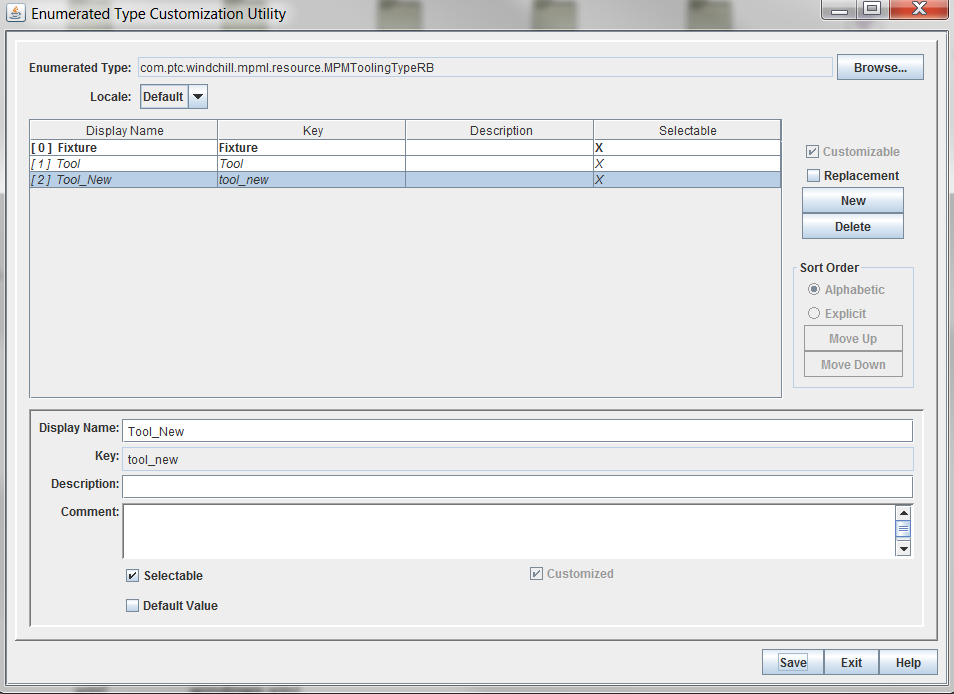
2. Click Browse and navigate to the MPMToolingTypeRB file, and then click Open. The table displays the existing values.
The MPMToolingTypeRB file is located on the path: Windchill/codebase/com/ptc/windchill/mpml/resource |
3. Click New to add a new entry in the table. Enter the Display Name and the Key.
For example, the Display Name and the Key can be Tool_New and tool_new respectively. You can also add description and comments.
4. Select the Selectable checkbox to display the new enumerated type value in the dropdown menu of the category.
5. Select the Default Value checkbox to set the new value as the default value. In the table, the entry with the default value is displayed in bold.
6. Restart the Windchill method server and login as a site administrator.
7. Click > .
8. Under Business Administration, click Type and Attribute Management. A new Type and Attribute Management tab opens.
9. Under Manage Types, click > > > .
10. In the Type – Tooling pane, edit the type using the Actions menu, and then click Category in the Attributes tab.
11. In the Attribute – Category pane, replace the value displayed in the Default Values tab with the new enumerated Key value you entered earlier in the utility. For example, tool_new.
12. Click Save.
The Category list will display the new enumerated value in the New Resource dialog box.