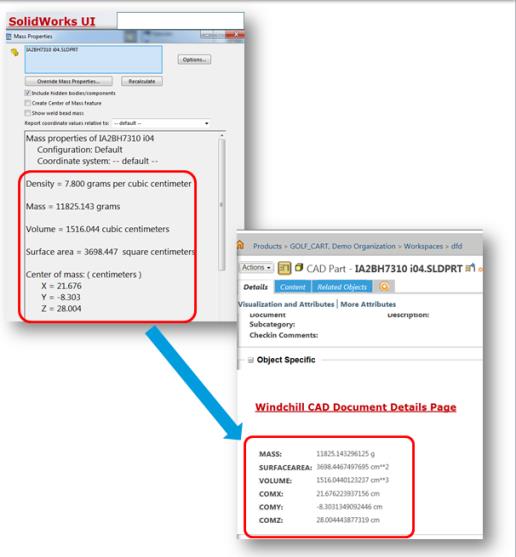Mapping Properties and Parameters with Units
You can map CAD parameters and properties with units to Windchill global attributes with units. The mass properties supported are Mass, Volume, Surface Area, Center of Mass X, Center of Mass Y, and Center of Mass Z ONLY.
If the value of a Windchill unit and a CAD model unit is not same, Windchill will automatically convert the value.
To perform mapping, follow these steps.
1. Create Windchill attributes of Data Type Real Number with Units. During definition, you should select the proper Unit of Measure (e.g. Mass, Volume, etc.) according to the following table.
|
S.No.
|
Mass Property
|
Data Type
|
Quantity of Measure
|
Unit
|
|---|---|---|---|---|
|
1
|
CenterOfMassX
|
Real Number with units
|
Length
|
m
|
|
2
|
CenterOfMassY
|
Real Number with units
|
Length
|
m
|
|
3
|
CenterOfMassZ
|
Real Number with units
|
Length
|
m
|
|
4
|
Mass
|
Real Number with units
|
Mass
|
Kg
|
|
5
|
SurfaceArea
|
Real Number with units
|
Area
|
m**2
|
|
6
|
Volume
|
Real Number with units
|
Volume
|
m**3
|
You can decide to use the default unit(s), or override them with custom units.
2. Add the above attributes to a new EPM CAD Document.
3. Map the above attributes per the syntax shown below for SOLIDWORKS, Autodesk Inventor, and NX.
|
No.
|
Mass Property
|
Mapping in Windchill
|
|---|---|---|
|
1
|
CenterOfMassX
|
MSP:CenterOfMassX
|
|
2
|
CenterOfMassY
|
MSP:CenterOfMassY
|
|
3
|
CenterOfMassZ
|
MSP:CenterOfMassZ
|
|
4
|
Mass
|
MSP:Mass
|
|
5
|
SurfaceArea
|
MSP:SurfaceArea
|
|
6
|
Volume
|
MSP:Volume
|
4. The mass properties supported are Mass, Volume, Surface Area, Center of MassX, Center of Mass Y, and Center of Mass Z ONLY.
Notes to the above:
• The value propagation is allowed from the CAD Application to Windchill, but not from Windchill to the CAD Application.
• For mass properties to be displayed properly for SOLIDWORKS configurations, each instance needs to be opened separately and saved explicitly.
The following is an example of this interaction between SOLIDWORKS and Windchill.