Viewing Action Set
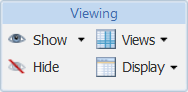
The Viewing action set is located in the Structure tab toolbar on a parts list information page. The viewing actions are used to change the display of information in the parts list structure pane. The following actions are provided:
|
Action
|
Icon
|
Description
|
||||||
|---|---|---|---|---|---|---|---|---|
|
Show
|
Show allows you to select related information to display in the parts list structure. Select a parts list in the structure pane and select one of the following: • Show icon The related information selected in the > category preference displays in the structure pane. For more information about setting preferences, see Modifying Your User Preferences. • Drop-down arrow next to the Show icon From this window you can select: ◦ Show All ◦ Illustrations The option to show illustrations is activated by default. ◦ Manage Related Information
|
|||||||
|
Hide
|
Removes all related information from being displayed in the structure pane.
|
|||||||
|
Views
|
The Views |
|||||||
|
Display
|
The Display actions change the display of the parts list structure and the number of panes shown in the Structure tab.
The following actions are available in the drop-down menu:
• Select All – Selects and highlights all parts displayed in the structure so that other actions may be performed on the selected parts.
• 2-Pane Display – Click to show all tabs in a single pane to the right of the structure.
• 3-Pane Display – Click to show tabs in two panes, one to the right and the other beneath the part structure.
•
|