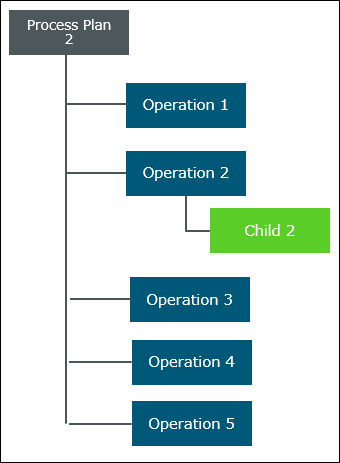Use Case 2: Collapsible Attribute Set to Yes
Consider that the following structure with Parent Part as the root part is present in the BOM Transformer:
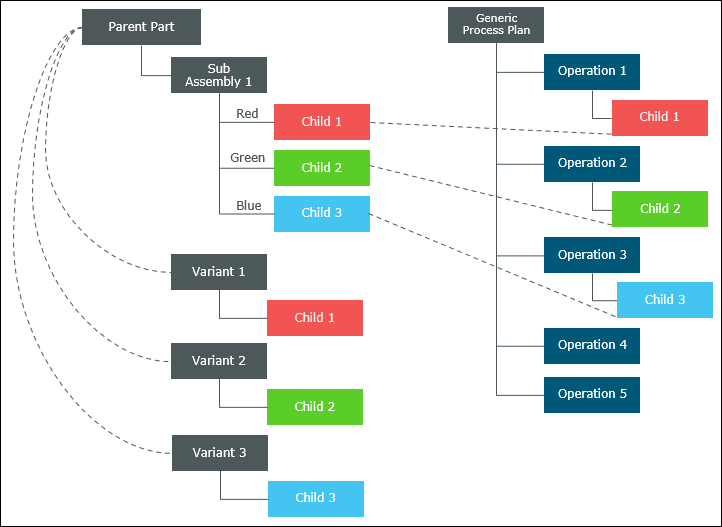
• Generic Process Plan is a process plan associated with a configurable module.
• Sub Assembly 1 is the parent part of the configurable module. The value of the Collapsible attribute for Sub Assembly 1 is set to Yes. For more information on the configurable module, see Assigning a Configurable Module.
• Red, Green, and Blue are the expressions assigned to Child 1, Child 2, and Child 3, respectively.
• 5 operations are added under Generic Process Plan.
• Child 1, Child 2, and Child 3 are allocated to Operation 1, Operation 2, and Operation 3, respectively.
• Variant 1, Variant 2, and Variant 3 are the variants derived from the configurable module. For more information on Creating and Managing Variants, see Creating and Managing Variants.
The value of the Collapsible attribute for Sub Assembly 1 is set to Yes. Due to this, Sub Assembly 1 is absent from the variant assemblies. |
• Variant 1, Variant 2, and Variant 3 have Child 1, Child 2, and Child 3 associated with them.
Perform the following steps:
1. Open the Generic Process Plan in the process plan browser.
2. In the Structure tab of the process plan browser, right-click the Generic Process Plan and select Save As for Variant. The Save As for Variant dialog box opens.
3. In the Name field, type Process Plan 1.
4. In the Variant list, select Variant 1.
5. Click OK. The following new variant process plan, Process Plan 1, is generated by the system:
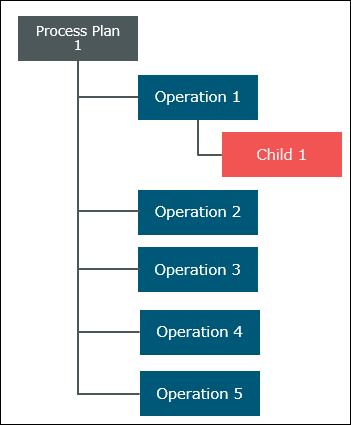
Variant 1 has only Child 1 under it. Because of this, only Child 1 appears in the newly generated process plan. The other allocations are filtered out. |
If you select Variant 2 in the Variant list and name the process plan as Process Plan 2, the following new variant process plan, Process Plan 2, is generated by the system: