Configuring Attributes and Parameters (Creo Elements/Direct Drafting)
To ensure attributes and parameters are published in Windchill, they need to be configured in Windchill and the authoring application. If a CAD drawing or part has been checked in or saved in Windchill, the Properties page displays the authoring application default parameters. These parameters are read-only; however if required by your company, they can be modified. To modify these parameters, the Windchill administrator modifies a preference in Preference Management page in Windchill, and maps it to the authoring application preference. Mapping is performed so that the preference is recognized between Windchill and the authoring application. For more information about mapping, refer to Attribute and Parameter Types (Creo Elements/Direct Drafting).
Before you have created a CAD document and before it is checked in, you can set up attributes ahead of time in Preference Management. For example, for naming and numbering you can go to the authoring application drop-down list in Set Preference window and set up the attributes you plan to use.
If a user creates an authoring application parameter that conflicts in type with a Windchill system attribute, then this user-created parameter should be deleted and the system parameter of the correct type should be created by the Windchill administrator. In this way, there is no conflict between the authoring application and Windchill, and the parameter is published to the authoring application user interface.
For example, in Preference Management, locate the preference called, PTC_WM_REVISION.
|
|
The preferences related to the various Windchill system attributes are located in the > section of the Preference Management utility
|
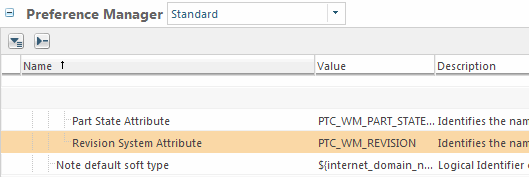
Right click and select the set preference icon to display the Set Preference window for this preference.
If you want to change the default Windchill preference value for your authoring application, select it from the Client pull-down menu. For example, set PTC_WM_REVISION=XYZ. The CAD modeled system parameter, XYZ is available for revision in the authoring application.