Mapping Windchill Attributes to Authoring Application Parameters (CATIA 3DEXPERIENCE)
PTC supports mapping of Windchill attributes to ENOVIA 3DEXPERIENCE authoring application parameters of the following types.
• Real Number
• Real Number with unit
• String
• Boolean
• Integer
• Date
To have Windchill data published in your authoring application, you map Windchill attributes to authoring application parameters using the Type and Attribute Management utility in Windchill. For more information, seeWorking with the Type and Attribute Management Utility. In certain cases, it may be necessary for you to first add new Windchill attributes to the CAD document soft type definition on your Windchill server (see Creating a New Attribute) and set an attribute in the authoring application.
Setting Attributes in the Authoring Application
As an administrator, you can add attributes in ENOVIA 3DEXPERIENCE after the PTC ENOVIA 3DEXPERIENCE adapter has been installed. Once these attributes are added, you can set the values from the properties page in CATIA 3DEXPERIENCE. These attributes are now recognized in Windchill when you upload or check in a CAD part or drawing.
For more information, see Custom Authoring Application Parameters.
|
|
• Errors and conflicts can occur upon upload if an authoring application parameter specified in a CAD document is trying to be mapped to an attribute in Windchill with a type mismatch or a constraint violation. For example:
◦ Type
If the two are not the same type then a warning is given to the user upon upload; but upload continues. The value is not pushed to the CAD document.
◦ Units
If the quantity of measure is different between the attribute and the parameter, then the CAD document receives an error upon upload. The user is notified to check in the CAD document.
• As Windchill attributes are pushed to the CAD document upon download, only attributes that have changed since content upload are modified.
• Attributes and parameters are case-sensitive in both CATIA 3DEXPERIENCE and in Windchill.
|
To map an attribute in Windchill to an ENOVIA 3DEXPERIENCE authoring application parameter:
1. Ensure that appropriate attributes are created in ENOVIA 3DEXPERIENCE and Windchill.
2. From the Windchill Type and Attribute Management utility, under Manage Types, navigate to > .
3. On the Type page, click Actions and select Edit from the menu.
4. Click the Attributes tab and select either Create a new Attribute or already existing Windchill attribute that you want to map.
a. When you click Create a new Attribute, the New Attribute window appears:
▪ Select the attribute type (Global by default), set the attribute internal name and click Next.
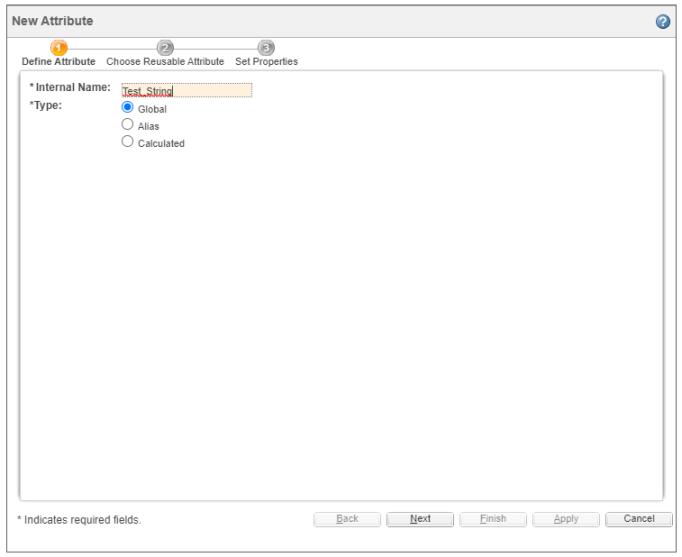
▪ Select reusable attribute and click Next.
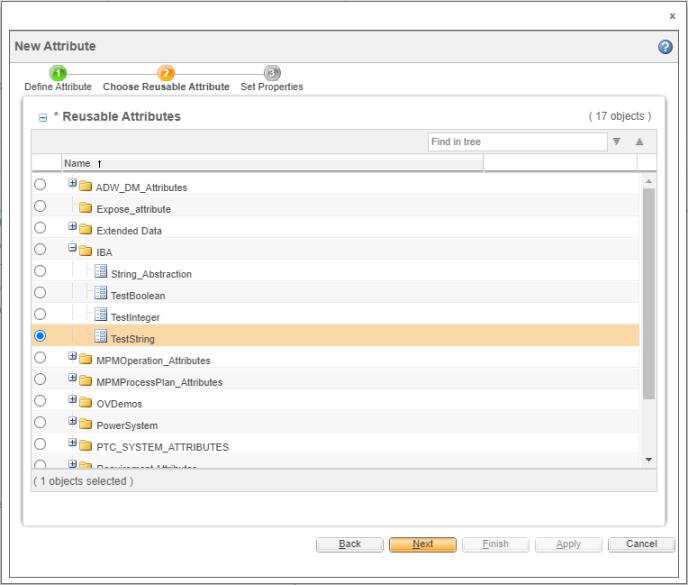
▪ Enter the name of the desired parameter next to CATIA 3DEXPERIENCE and click Finish.
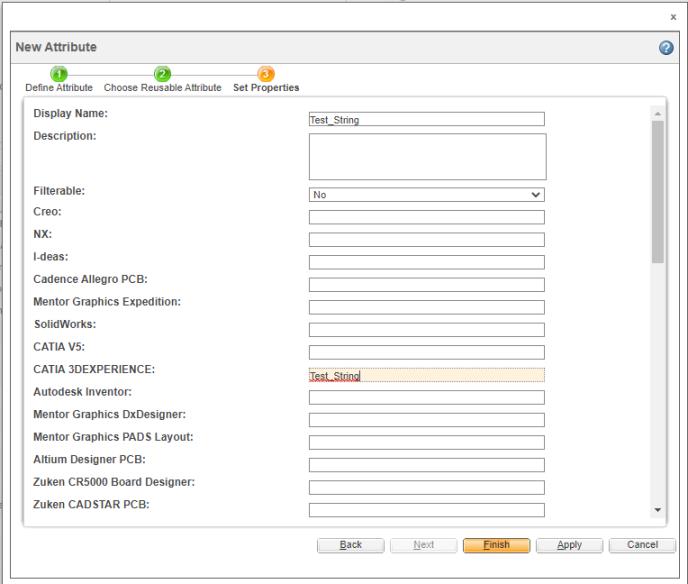
b. When you select the existing attribute on the Attribute page, enter name of the desired parameter next to CATIA 3DEXPERIENCE that you want the Windchill attribute mapped against, as shown in the following figure.

When entering a standard ENOVIA 3DEXPERIENCE authoring application parameter, be sure to include the proper ENO: prefix before the parameter name. |
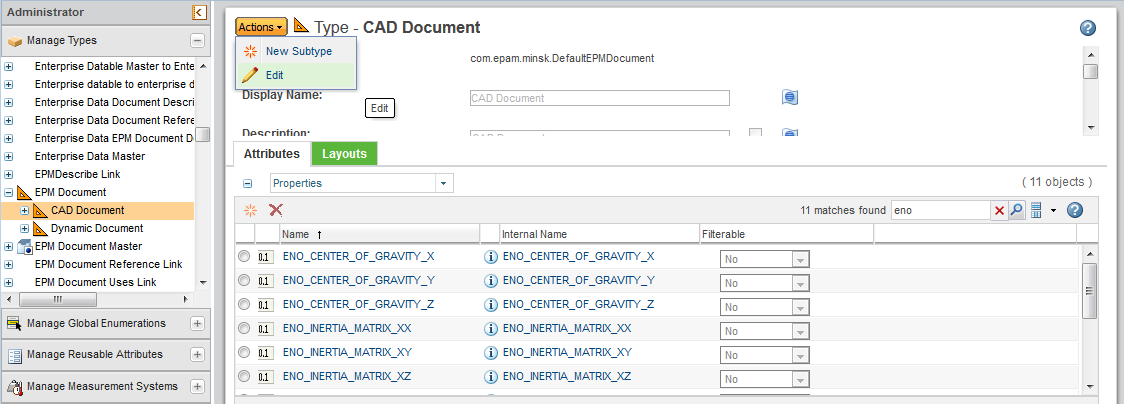
Multiple mappings can be set by using the pipe (|) key to separate the mappings. |
5. Save your updates.
The attributes can be mapped in the explicit or implicit way. To know more about explicit or implicit mapping, refer to About Attributes Mapping.