Assembly-level CGRs (CATIA V5)
A CGR file represents an entire CATProduct, which loads a CGR file to be switched to structure mode. It has no access to metadata or design information. It is a self contained assembly all at one level, and does not work on multiple levels of the CATIA specification tree. Assembly level CGRs are used for large data management to decrease the load on CATIA V5, since they do not need all their children to be loaded into the workspace. All assembly level CGRs are managed by Windchill, since they cannot be created in native CATIA V5.
An assembly-level CGR is loaded into a standard CATIA V5 workbench. In a product specification tree, the CGR is displayed normally but has no children (switch to structure mode if you want to view the children). You can access a CGR by right-clicking the product in the specification tree and navigating to > > .
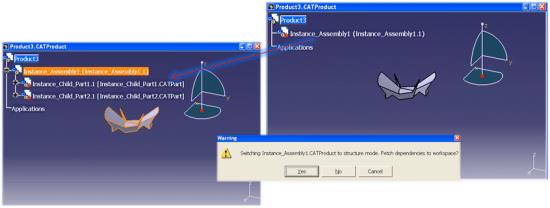
You are prompted if you want to add children. An additional Windchill menu option to switch to structure mode becomes available, which can display a part directly or as an attachment.
Once you select Switch to Structure Mode, the assembly-level CGR is replaced by the corresponding product structure, which is loaded in either visualization or design mode (depending on whether the 'Working with Cache' setting has been enabled). You can make CGR modifications on subassemblies and parts that are in Structure Mode, and modify them in an assembly having subassemblies in either structure mode or assembly-level CGR mode, as long as assembly constraints are not being used. These modifications can be saved to the workspace.
In a workspace local directory, assembly-level CGRs reside in the secondary content folder of their respective assemblies. An assembly with an assembly-level CGR has its own CGR attached as secondary content on its CAD document iteration, and the CGR is named after the assembly except for its file extension (for example, CATPro.CGR instead of CATPro.CATProduct). This is different from CATIA part CGRs, which are in a user-specified CATCache directory, and from direct use CGRs, which reside in the root folder of the workspace local directory. If you open a parent of an assembly-level CGR assembly, no structure appears below the CGR assembly. If you switch an assembly-level CGR subassembly from assembly-level CGR mode to structure mode, then the structure below is visible.
If you add an assembly-level CGR to a primary document on the server side, the CGR can become out of date in the workspace local directory. If this occurs, refresh the workspace. |