ユースケース 1: すべてのプラントとプラント属性値をコピー
BOM トランスフォーマに以下の構造が存在するとします。
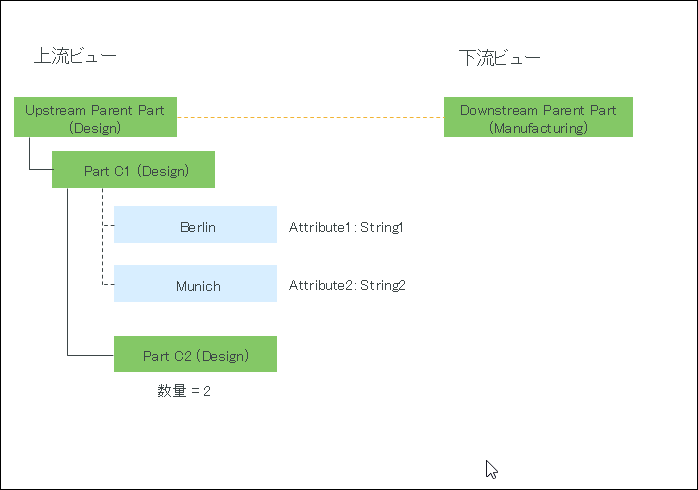
• Upstream Parent Part (Design) と Downstream Parent Part (Manufacturing) の間に対応リンクが存在します。
• Part C1 (Design) にプラント Berlin と Munich が割り当てられています。
• Part C2 (Design) は Part C1 (Design) の子部品です。
Part C2 (Design) の数量は 2 です。
• 値が String1 のプラント属性 Attribute1 がプラント Berlin に割り当てられています。
• 値が String2 のプラント属性 Attribute2 がプラント Munich に割り当てられています。
要件: > の実装が完了した後で、上流ビューのアセンブリから、下流ビューで作成された分割アセンブリに、すべてのプラントおよびプラント属性値をコピーします。
1. Windchill/codebase/com/ptc/windchill/mpml/xconfs にあるファイル mpmlink.properties.xconf にアクセスします。
2. 次のコンフィギュレーションを設定します。
◦ <Property name="com.ptc.windchill.mpml.copyOver.CopyOverPlantAndDepartmentData" default="true"/>
このプロパティによって、プラント、プラント属性、部門、および部門属性のコピーが有効になります。このプロパティが false に設定されている場合、特定のプラント、プラント属性、部門、および部門属性のコピーに関連するその他のプロパティを追加した場合でも、プラント、プラント属性、部門、および部門属性はコピーされません。 |
◦ 次のプロパティを見つけます。
<Property name="com.ptc.windchill.mpml.copyOver.mapsb.split.create.com.ptc.windchill.enterprise.data.EnterpriseData.com.ptc.windchill.enterprise.data.enterpriseData.PlantSpecificEnterpriseData" multivalued="," default=""/>。このプロパティの下に次のプロパティを追加します。
<AddToProperty name="com.ptc.windchill.mpml.copyOver.mapsb.split.create.com.ptc.windchill.enterprise.data.EnterpriseData.com.ptc.windchill.enterprise.data.enterpriseData.PlantSpecificEnterpriseData" value="IdentityAttributes::@CopyAttributes::ALL_IBAS"/>
• このプロパティによって、すべてのプラントがコピーされるようになります。このプロパティで IdentityAttributes:: の値を指定しなかった場合、すべてのプラントがコピーされます。 • さらに、このプロパティによって、すべてのプラント属性値がコピーされるようになります。これを行うため、@CopyAttributes:: を ALL_IBAS に設定します。 |
標準属性は IBAS ではありません。ビジネス要件が標準属性に関連するものである場合、このプロパティで標準属性の内部名を追加する必要があります。たとえば、次のようになります。
<AddToProperty name="com.ptc.windchill.mpml.copyOver.mapsb.split.create.com.ptc.windchill.enterprise.data.EnterpriseData.com.ptc.windchill.enterprise.data.enterpriseData.PlantSpecificEnterpriseData" value="IdentityAttributes::@CopyAttributes::ALL_IBAS, Standard_Attribute1, Standard_Attribute2"/>。
3. 上流ビューで Part C1 (Design) を選択し、下流ビューで Downstream Parent Part (Manufacturing) を選択します。
4. 上流ビューで、 > の順に選択します。「新規分割アセンブリ」ダイアログボックスが開きます。
5. 「下にアセンブリ」ステップで、2 つの分割アセンブリ Split Assembly 1 と Split Assembly 2 を作成します。
6. 「パラメータを設定」ステップで、Part C2 (Design) の Split Assembly 1 と Split Assembly 2 のコラムに数量 1 を指定します。

詳細については、上流ビューのアセンブリから下流ビューへの複数の分割アセンブリの作成を参照してください。
7. 「完了」をクリックします。BOM トランスフォーマに以下の構造が表示されます。
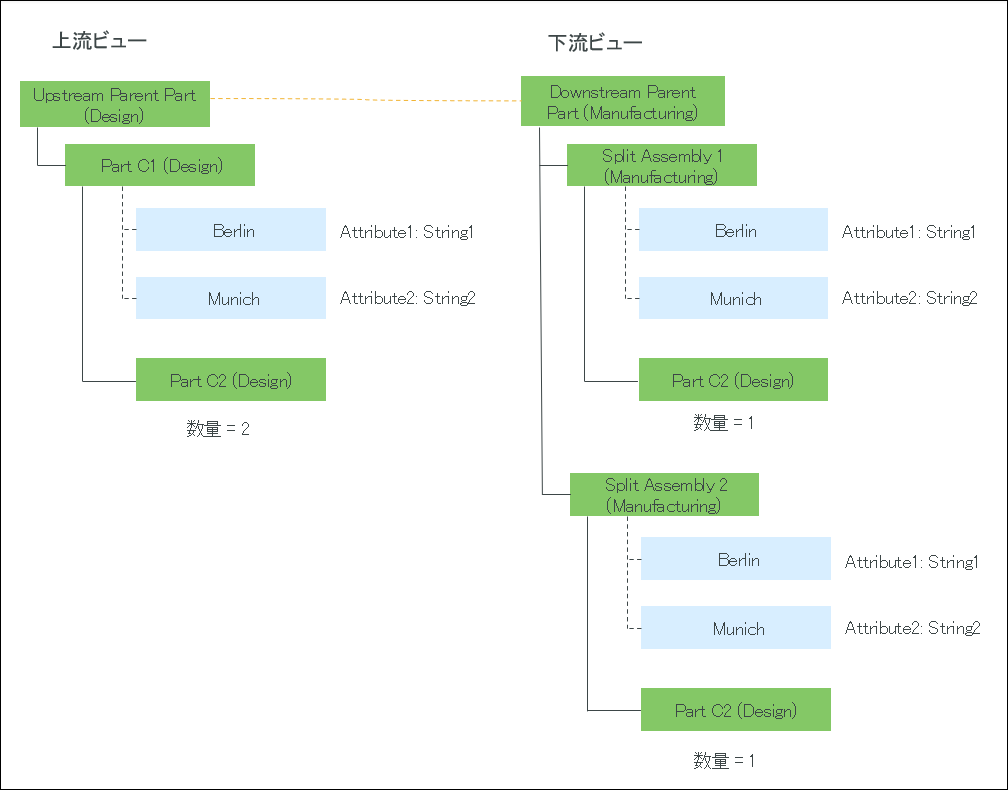
Part C1 (Design) と Split Assembly 1(Manufacturing) の間に分割タイプの対応リンクが作成されます。
Part C1 (Design) と Split Assembly 2(Manufacturing) の間に分割タイプの対応リンクが作成されます。
 「新規/追加」
「新規/追加」 「新規分割アセンブリ」
「新規分割アセンブリ」