Design in CATIA 3DEXPERIENCE using CATIA V5 Data Managed in Windchill
Windchill Workgroup Manager for CATIA 3DEXPERIENCE provides support for accessing and viewing CATIA V5 data in Windchill workspace or commonspace in CATIA 3DEXPERIENCE.
When you open CATIA V5 data in CATIA 3DEXPERIENCE, the data format is upgraded to CATIA 3DEXPERIENCE format for it to be loaded in CATIA 3DEXPERIENCE session. You can use the CATIA V5 data as read-only object, that is, you can navigate the data or assemble it to CATIA 3DEXPERIENCE physical product.
When you check in the CATIA 3DEXPERIENCE physical product with CATIA V5 data as a component, Windchill does not save the CATIA 3DEXPERIENCE data. Instead, Windchill creates a structure relationship between the physical product (CATIA 3DEXPERIENCE, .3dxml) and CATIA 3DEXPERIENCE data (.CATPart or .CATProduct).
Opening CATIA V5 data in CATIA 3DEXPERIENCE
Use the Open from Windchill action from CATIA 3DEXPERIENCE to open CATIA V5 data. The file types .CATPart and .CATProduct from CATIA V5 are supported with this action.
|
|
• Using of CATIA V5 data in CATIA 3DEXPERIENCE is controlled by the preference allow.catiav5.in.3dexperience located in the wgmclient.ini file. By default, the value is set to ‘No’. The CATIA V5 file types appear in the Open from Windchill dialog box when the preference is enabled.
• When you open a CATIA V5 data in CATIA 3DEXPERIENCE from Windchill, a message about the Windchill System Attribute propagation error may appear. This is because the supported Windchill System Attributes mapped in CATIA 3DEXPERIENCE are different from those mapped in CATIA V5. To avoid this error message, manually add the attributes of type “string” to physical product and to the physical representation with following names:
• PTC_WM_CREATED_BY
• PTC_WM_CREATED_ON
• PTC_WM_MODIFIED_BY
• PTC_WM_MODIFIED_ON
|
Viewing CATIA V5 data in CATIA 3DEXPERIENCE
Windchill Workgroup Manager for CATIA 3DEXPERIENCE opens the CATIA V5 data as read-only. None of Windchill PDM actions are available for this data. The following image displays the Open from Windchill dialog box with the CATIA V5 format files.
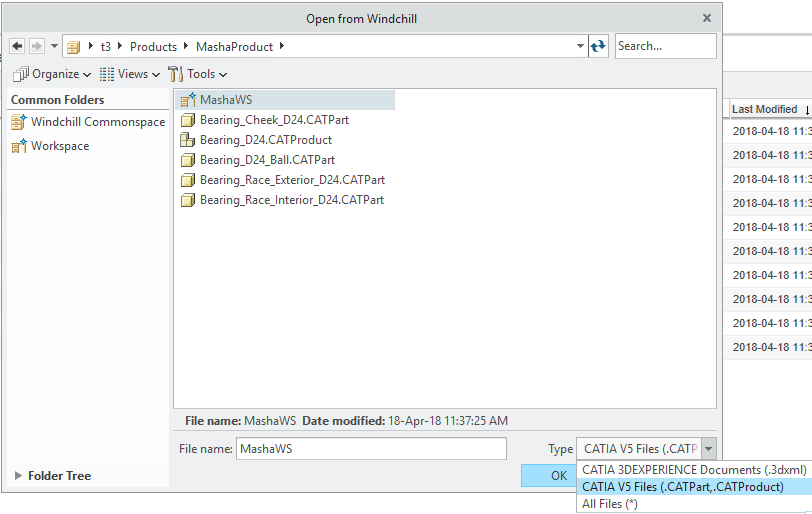
Using the CATIA V5 data in CATIA 3DEXPERIENCE
You can use the CATIA V5 data as follows:
1. Assemble the upgraded CATIA V5 top level document to a physical product in CATIA 3DEXPERIENCE.
2. Insert additional CATIA 3DEXPERIENCE data (sub products, parts) to work in design of the upgraded CATIA V5 dataset. The CATIA V5 data used is read-only.
3. Create a few types of external links and add them to the upgraded CATIA V5 data.
4. Check in data in Windchill using the Auto Check In or Custom Check In or Save to Workspace action in CATIA 3DEXPERIENCE.
When CATIA 3DEXPERIENCE data is assembled with CATIA V5 data:
• Only CATIA 3DEXPERIENCE data is checked in to Windchill.
• Structure link between CATIA 3DEXPERIENCE parent product and CATIA V5 dataset is created.
• Correct part structure is created in Windchill.
The following image displays the structure tab.
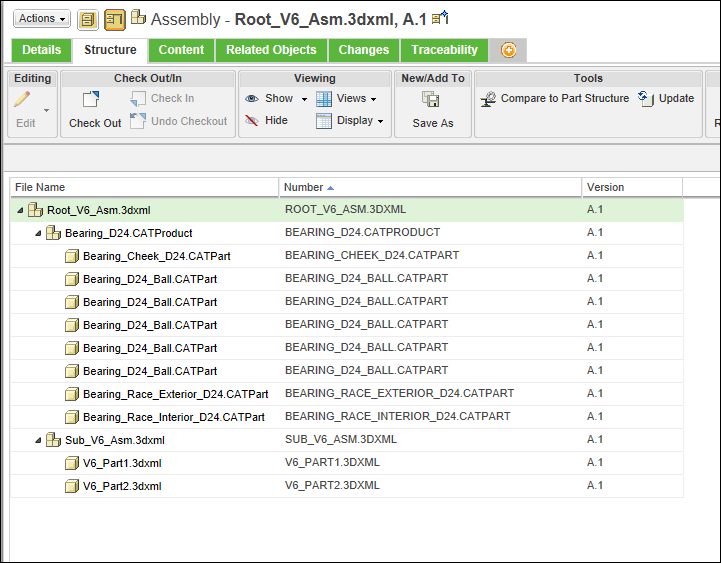
• Supported external link is exposed to Windchill. The following images display the supported links with Reference Type as Import and Design Reference.
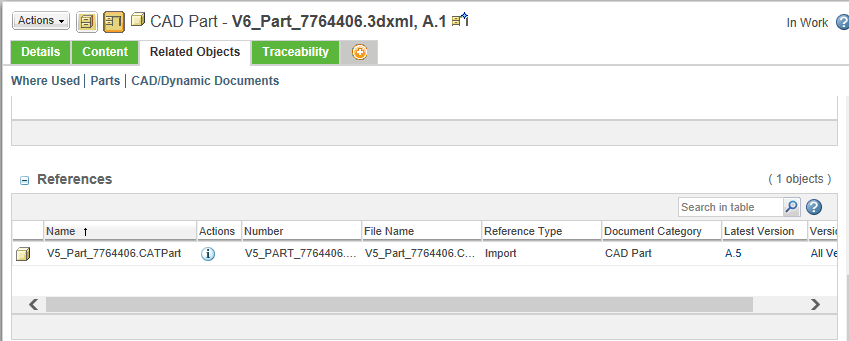
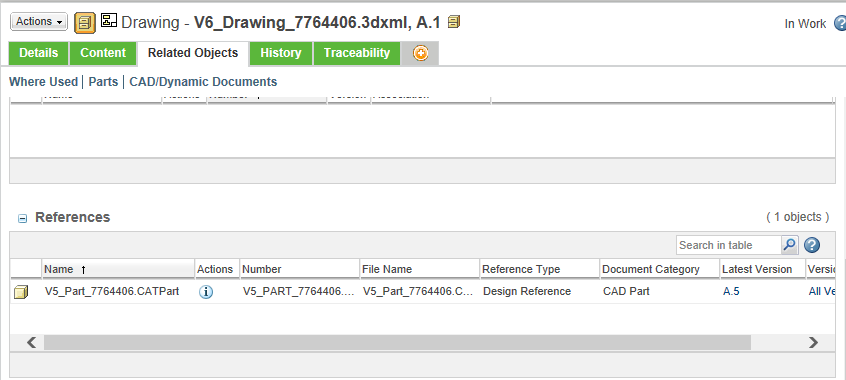
External links from CATIA 3DEXPERIENCE to CATIA V5 are supported. The types of external links are limited to only links without context. For example; CCP, KWE and Attribute Link are supported. |