Creating Illustrations in Advanced Manufacturing Resource Browser
To create an illustration for an operation in Advanced Manufacturing Resource Browser, you can use Creo Illustrate.
Creating Illustrations Using Creo Illustrate
1. In the Advanced Manufacturing Resource Browser, right-click an operation and select > .
A success message appears below the structure toolbar.
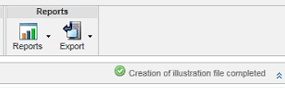
The action creates a C3DI file which opens in Creo Illustrate.
2. On the Home tab, click New Figure.
3. In the New Figure window, click Default, and then click Create.
4. Click > > to save the file.
If you do not save the file, the illustration is lost . This is the default Creo Illustrate behavior. |
5. Click > > .
After the illustration is successfully created, a reference document is created in the Reference Documents table in the Documentation tab of Advanced Manufacturing Resource Browser. By default, the name of the illustrated document starts with DOC_MRB_MPM. For example, DOC_MRB_MPM_0000000003.
• The > action is not available if another illustration created in the context of Advanced Manufacturing Resource Browser already exists. • If different object types are selected, the menu is grayed out. • In Advanced Manufacturing Resource Browser, the system allows you to create illustration only for an operation object. That is, the illustration can be created only for MPMOperation object type. |